Kourses includes advanced customization of scheduling or "drip" release of content through the Hub visibility options.
This means you can define various options which affect which members see a new hub, and when they get access.
How to edit the visibility of a hub
After you add a hub to a membership, you'll see an "Edit visibility" link:
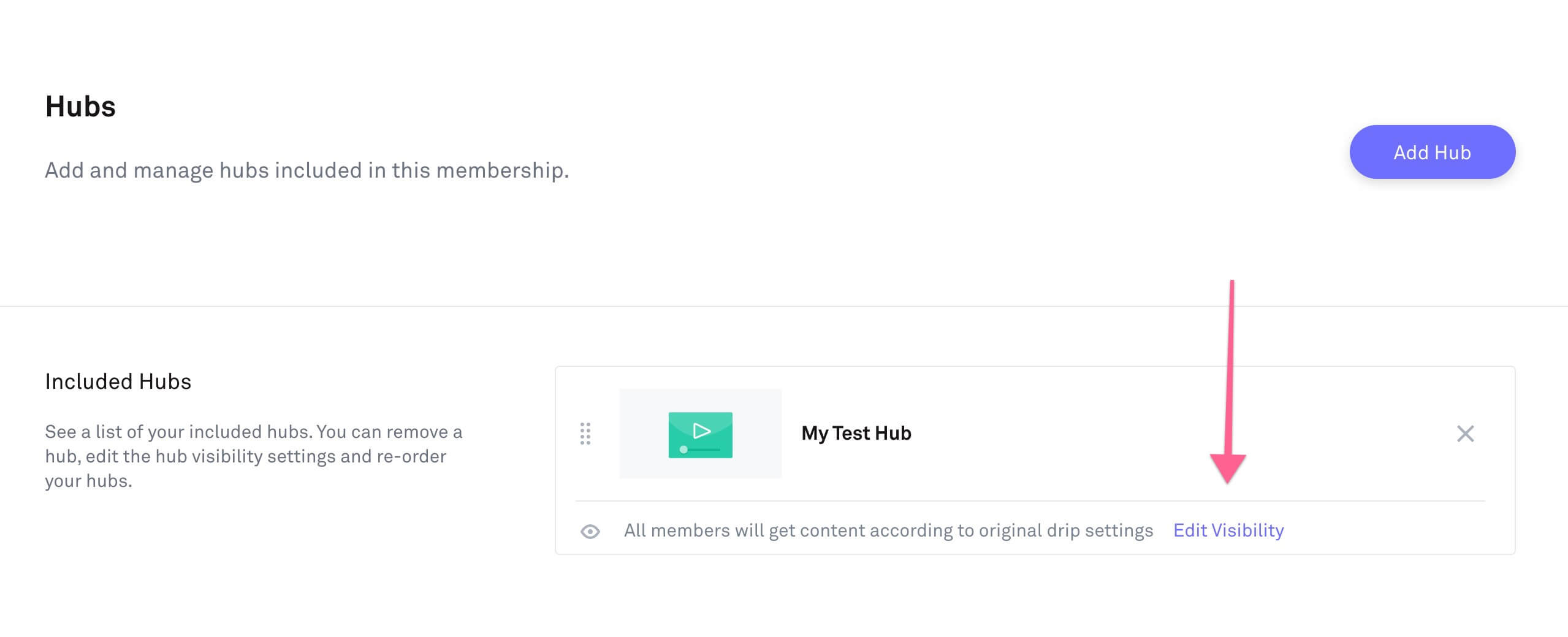
Clicking this link will trigger a popup window which will allow you to customize certain options related to this hubs visibility:
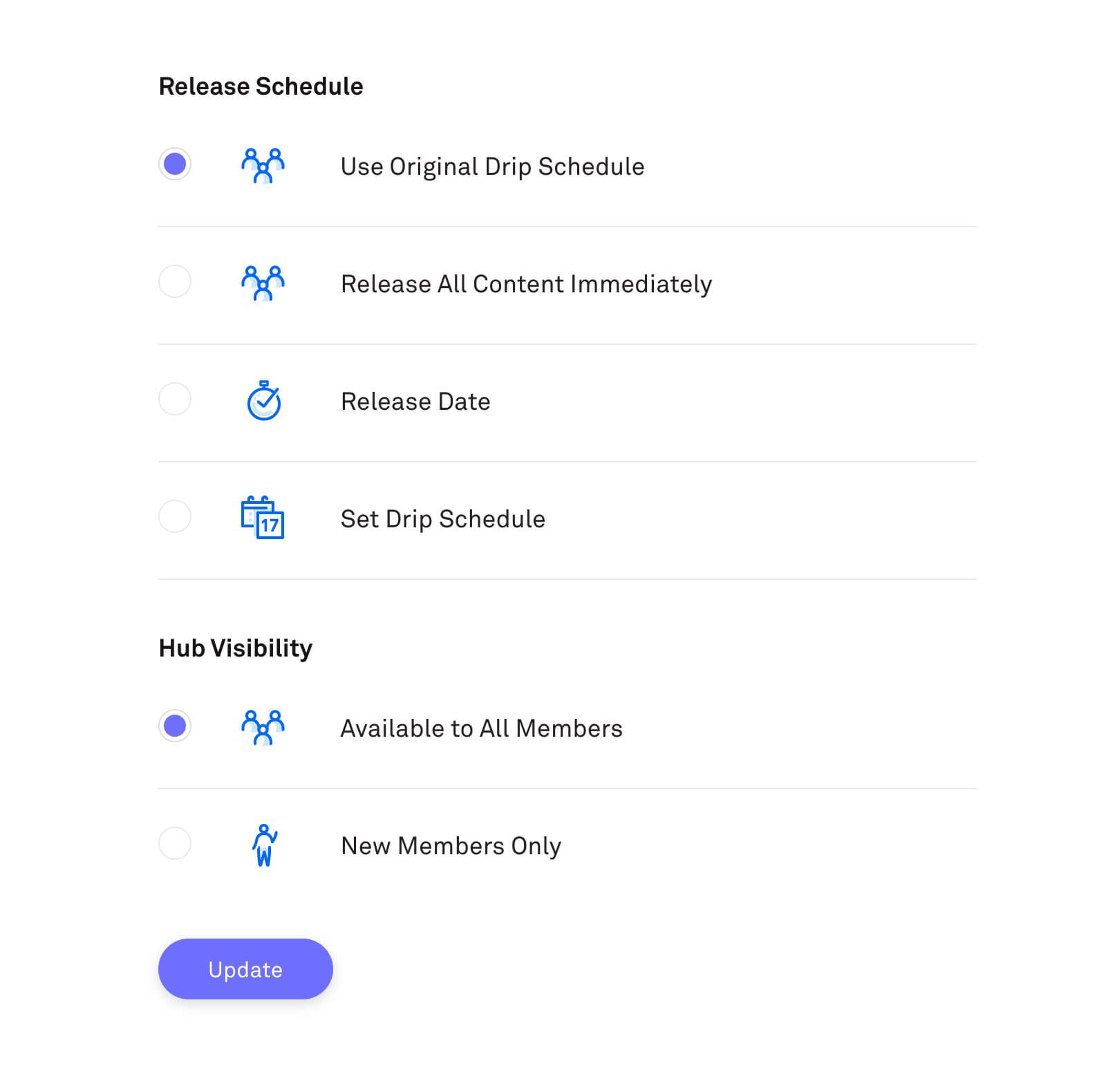
Here are details of how each of these options work:
Release schedule settings:
These settings relate to when the hub content is available to members.
- Use Original Drip Schedule - this means that content will be released in the same schedule as the main hub settings. If you have set lessons or modules to be dripped out over time, the release of content will follow this schedule. If you set no schedule, content will be released immediately.
- Release All Content Immediately - This option can be used to skip a drip schedule and make content available immediately to members of this membership. This is useful if you want to skip any content delays for premium membership tiers or specific member groups.
- Release Date - Allows you to set this hub to be added to members accounts on a specific date. You can select a date from the calendar by clicking "pick a date". Checking the "release all content at given date" will also skip the content scheduling (if set) and release all lessons and modules at once.
- Set Drip Schedule - Use this option to set a specific time delay after member is added to this membership to get access to a hub. This can work in addition to your drip schedule for specific hub content. If you have a module set to drip after 2 weeks - and set a 1 week drip schedule for the hub, this means that content would be available after 3 weeks in total. You can also use the "release all content at given date" option to skip the drip and release all content once the hub is available.
Hub Visibility:
Hub visibility options allow you to further customize who sees a hub when added to a membership. This is particularly useful if you add additional hubs to a membership AFTER members have joined it. For example if you are running a membership and only want new future members to see a specific course, you can customize this here.
- Available to All members - this option will ensure all members of the membership get access to this hub. Access will still be defined by the release schedules set (as above)
- New Members Only - Set this option if you do not want existing members to get access to a new course or hub you are adding. You might use this option if you have legacy members who you no longer want to see new content added.

