How to use Members
The Members page is where you will find the list of all of your current members in your Kourses platform.
Adding a New Member
To manually add a new member to your membership, click on the 'Add Member' button.
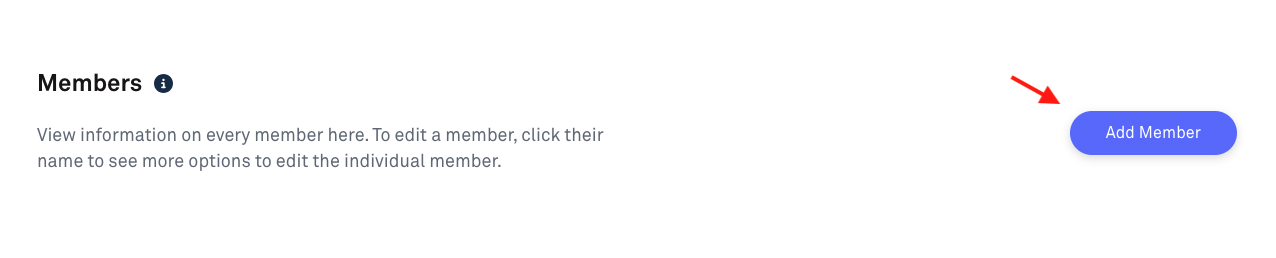
This will take you to a new page with fields to add/import your new member. You will be able to add individual members and assign them to a membership, or add them in bulk by uploading a CSV file.
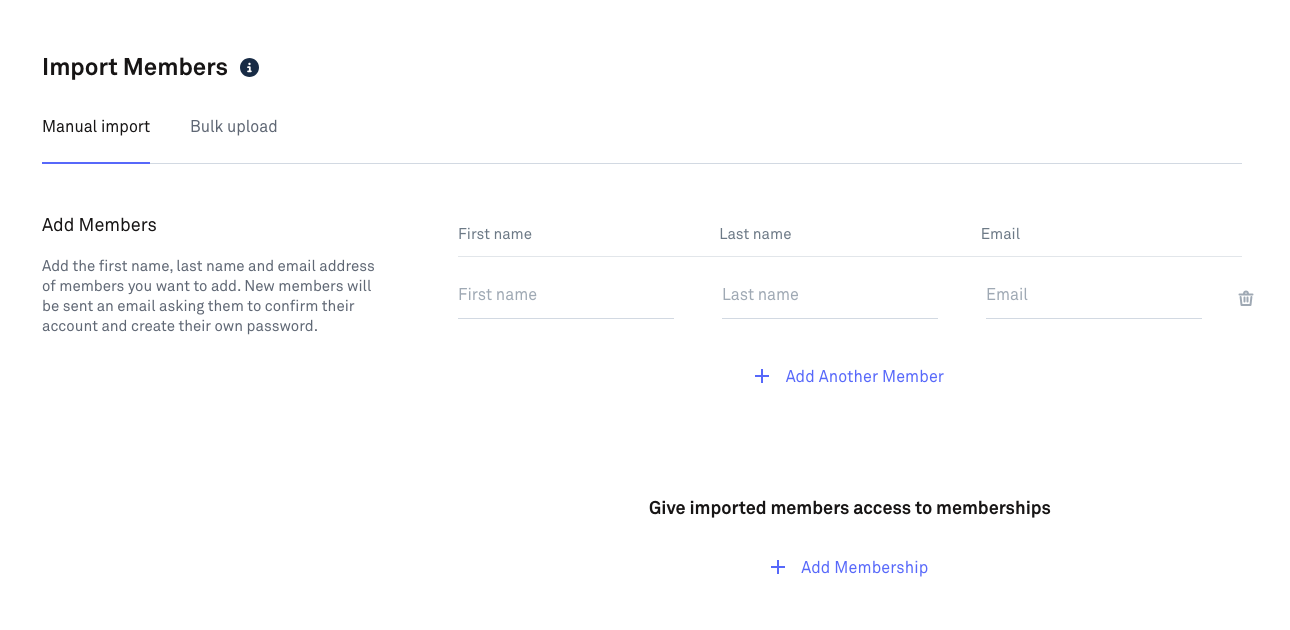
Filtering Members
If you have a large list of members, using the filters option will help you quickly manage and locate a member for quick access and making edits.
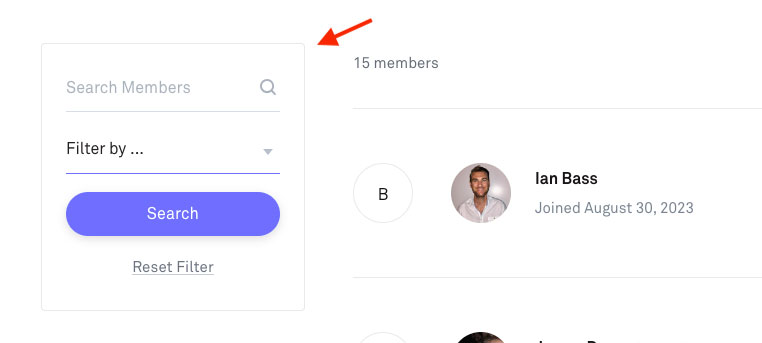
The filters box will allow you to filter by Hubs or by Membership.
You can also do a manual search by typing in the member name in the search field.
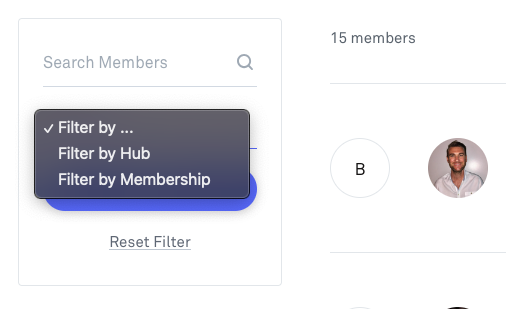
Editing Members
To edit a member in your member list, click on the '>' icon next to your member.

Clicking on this will take you to the member's page that will allow you to edit their details as well as enroll/unenroll them in specific courses and memberships.
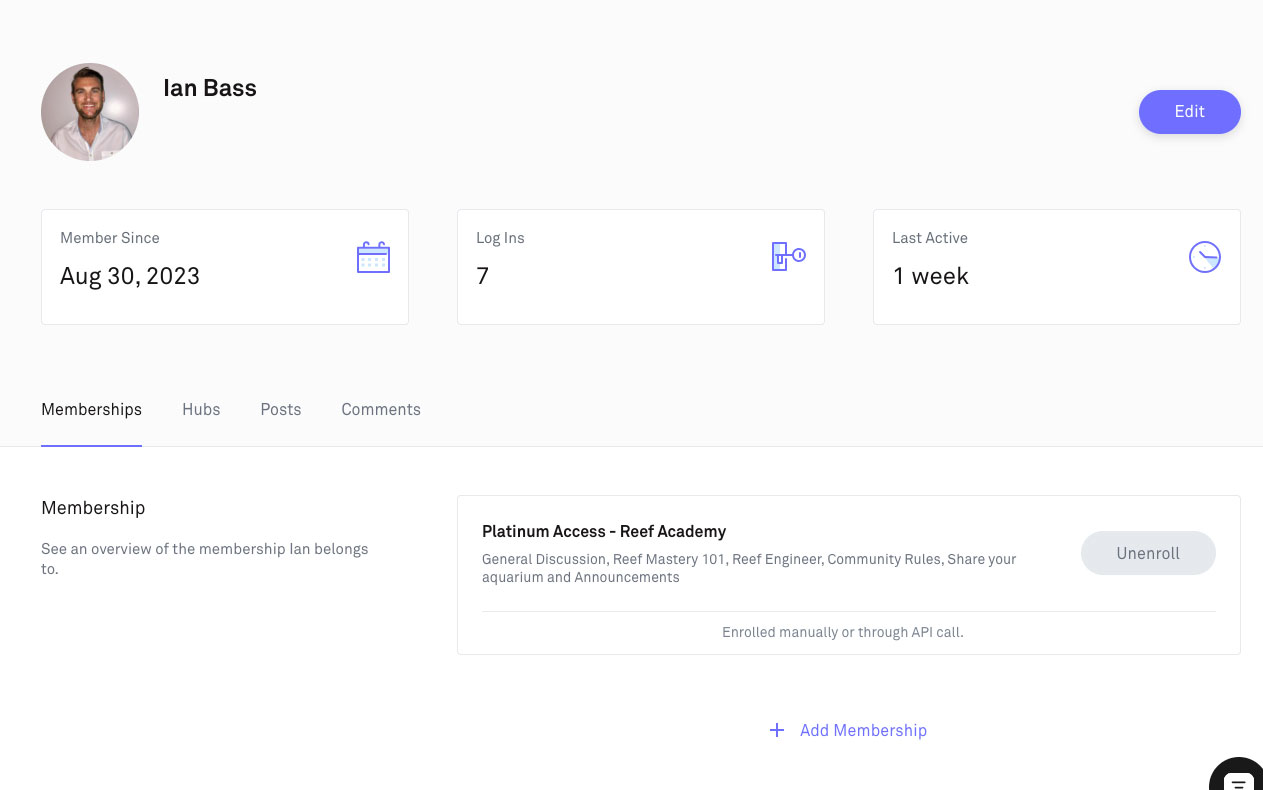
Clicking on the 'Edit' button will allow you to edit the member details for that member, send a password reset link and completely delete a member from the members list.
Exporting Members
Finally, you can export all of your members from your dashboard by clicking on the 'Export Members' link.
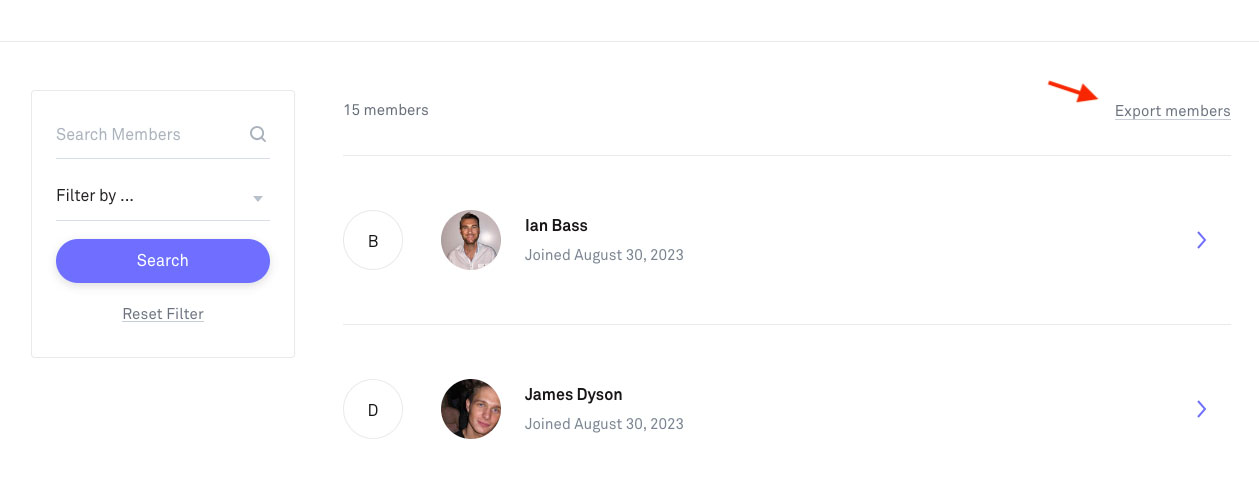
Clicking on this will export your members as a CSV file to upload and use elsewhere.
Upgrading Members To Moderators
To help with the moderation of your community, you can update a member from Regular status to Moderator.
Find out more about the "Moderator" status in this helpful site owner, users, admins and moderators article.

