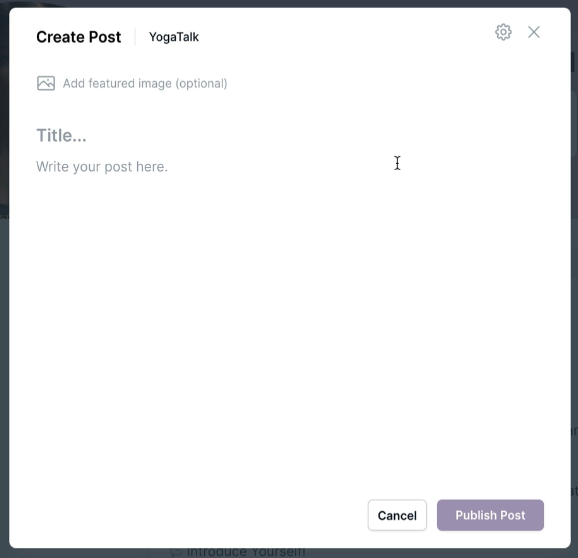Want a complete course on creating a membership site in Kourses? Our 1 Hour Membership Site course will help you hit the ground running and launch with ease.
In the Comment screen area, you can check all the comments as well as moderate the comments that your community members have posted.
Adding A New Comment
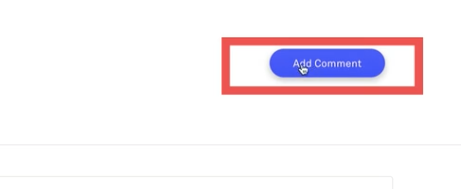
Click on the 'Add Comment' button to add a new comment.
This will take you to an area where you can select from a drop-down which hub you would like to post a comment on and an area to post your comment.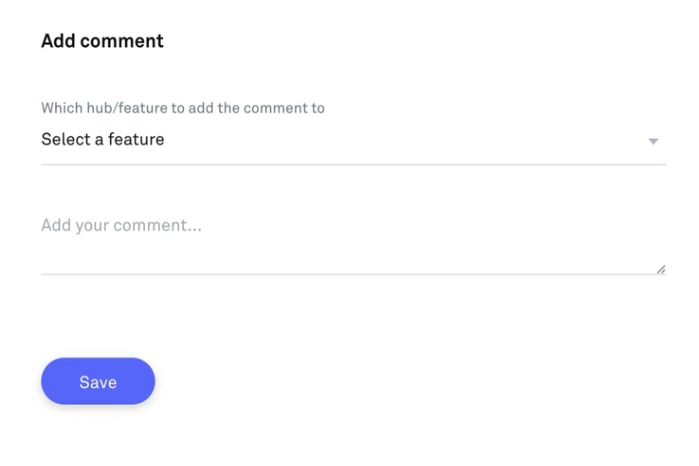
Main Comments Dashboard
The main comments dashboard is the place where you can see all of your comments from your hub or courses made by community members and will be able to filter them using the filtering box provided.
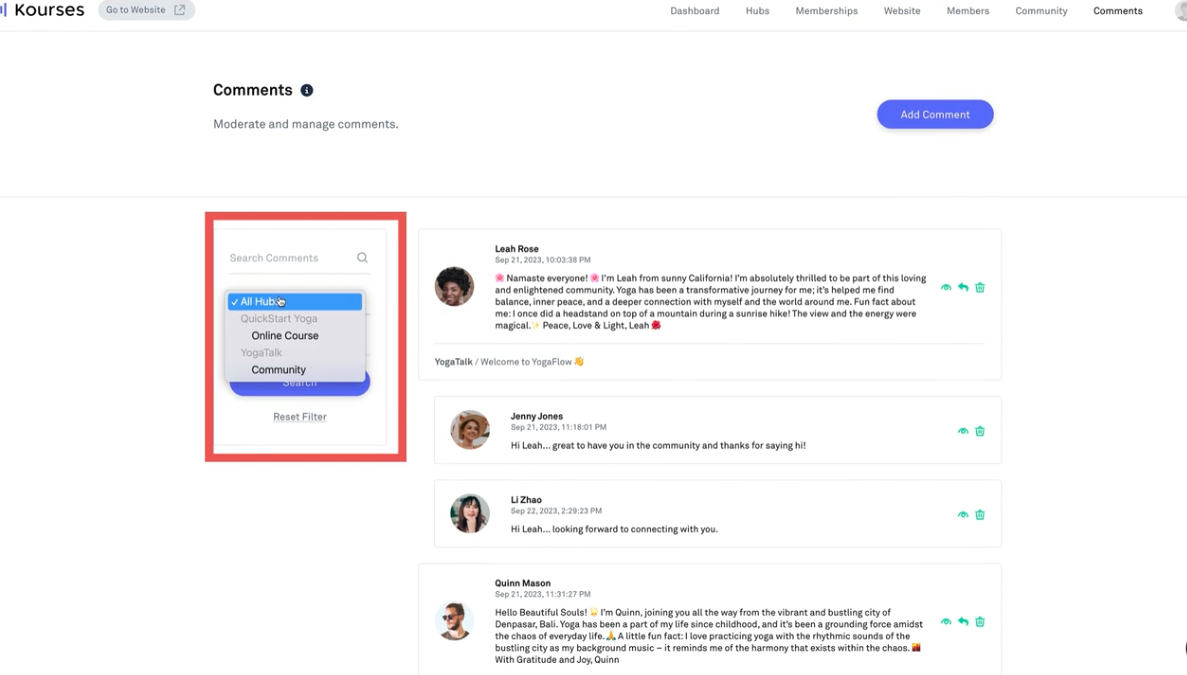
You can also search by using keywords given in a comment to help you find a specific comment made in your community.
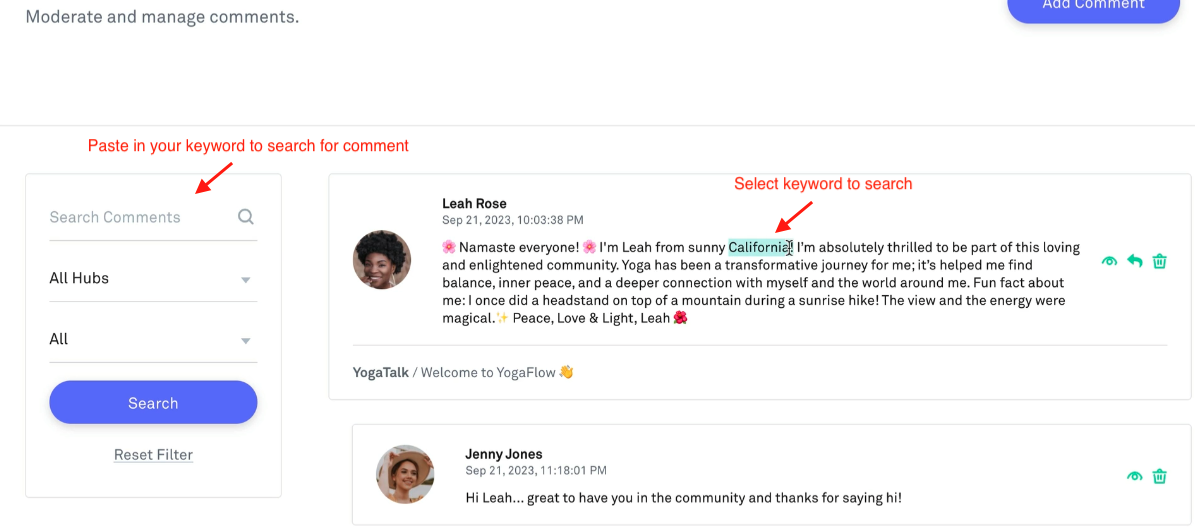
View the entire thread of the comment by clicking on the 'eye' icon, reply to the comment or remove the comment entirely if it doesn't fit community guidelines.
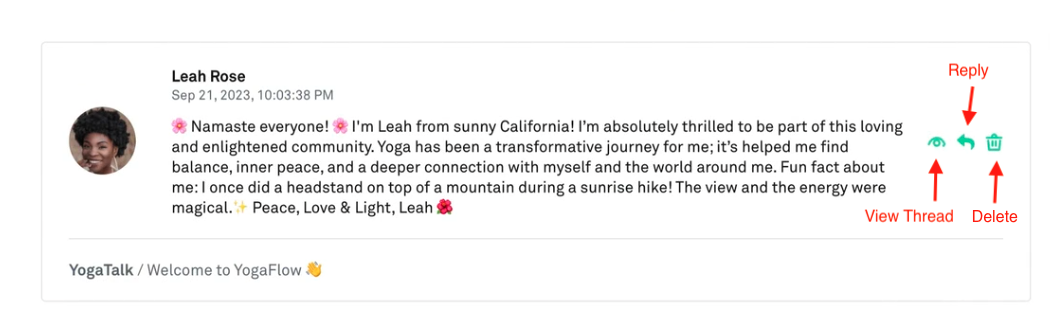
You can also like and reply to a comment in the main community area.

Lastly, to add a new post, click on the 'New Post' button on the top corner of the community area.
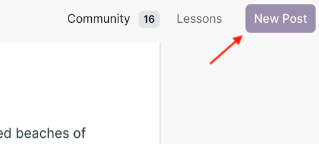
Clicking on this will display a box allowing you to insert a featured image, add a title and an area to insert the content for your post.