How to use Settings
The Hub Settings page is where you will be able to control the features that will be included in your hub.
You will also be able to customize the look and feel for the hub.
On the top right menu, you will have a list of options to choose from. You can get a share link for your hub, publish or unpublish it.

Clicking on the Share link will take you to the page with a unique link to copy and give to others.
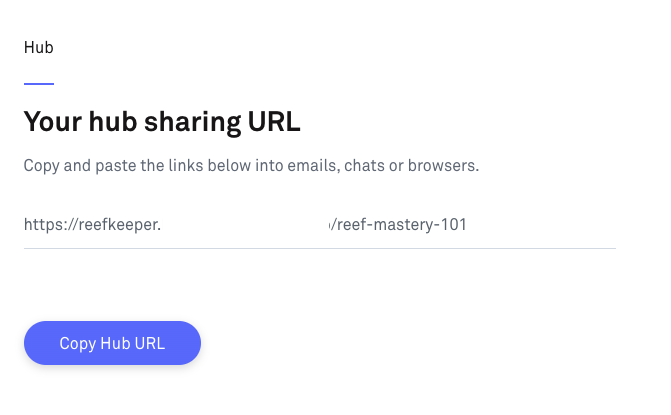
Hub Settings
The main settings area contains a list of options that will allow you to fully customize your hub to your liking.
The Hub Features option will allow you to toggle which features you would like to include inside your hub. You will also be able to reorder them by dragging them with your mouse.
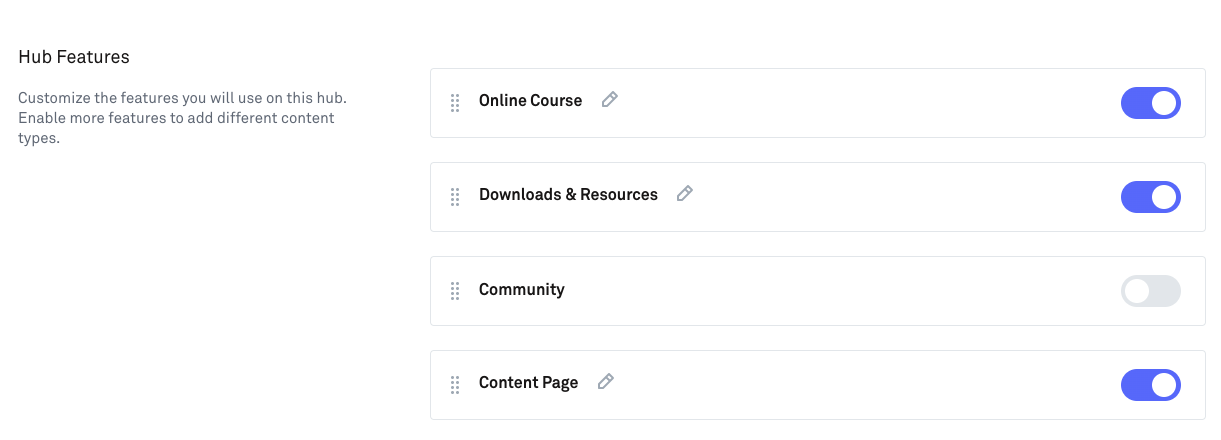
The Hub Naming option is where you can give your hub a name and a description of what your hub is about.
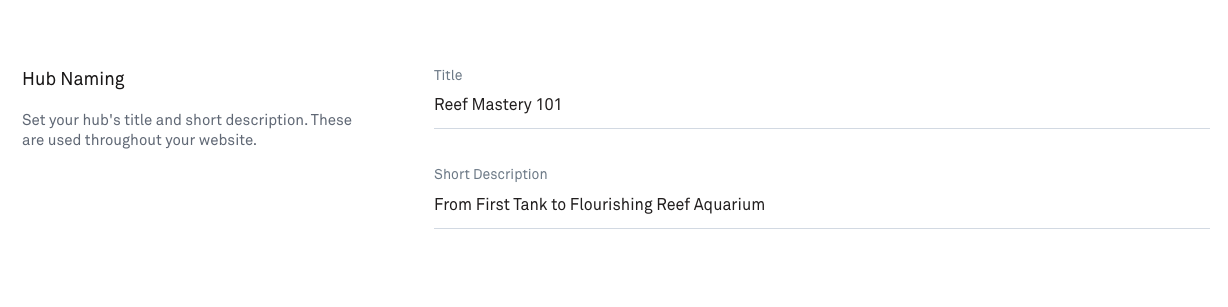
The Edit URL option will allow you to set a URL slug of your hub. We recommend giving it a name that is easy to remember for your customers.

With the Emoji option, you can select from a list of different preset emojis to assign to your hub to differentiate it from your list of other hubs on membership website.

The Hub Category option will allow you to create or assign a category to your hub for better organisation of your hubs.

The Hub Visibility option will allow you to select whether you would like everyone to view your hub or only show it to customers who have hub access.
You can also customise options for the locked screen that shows for members who do not have access to the content.
You will also have the option to include a button with a link, which is useful for sending members to a sales page or checkout to purchase or upgrade their membership.
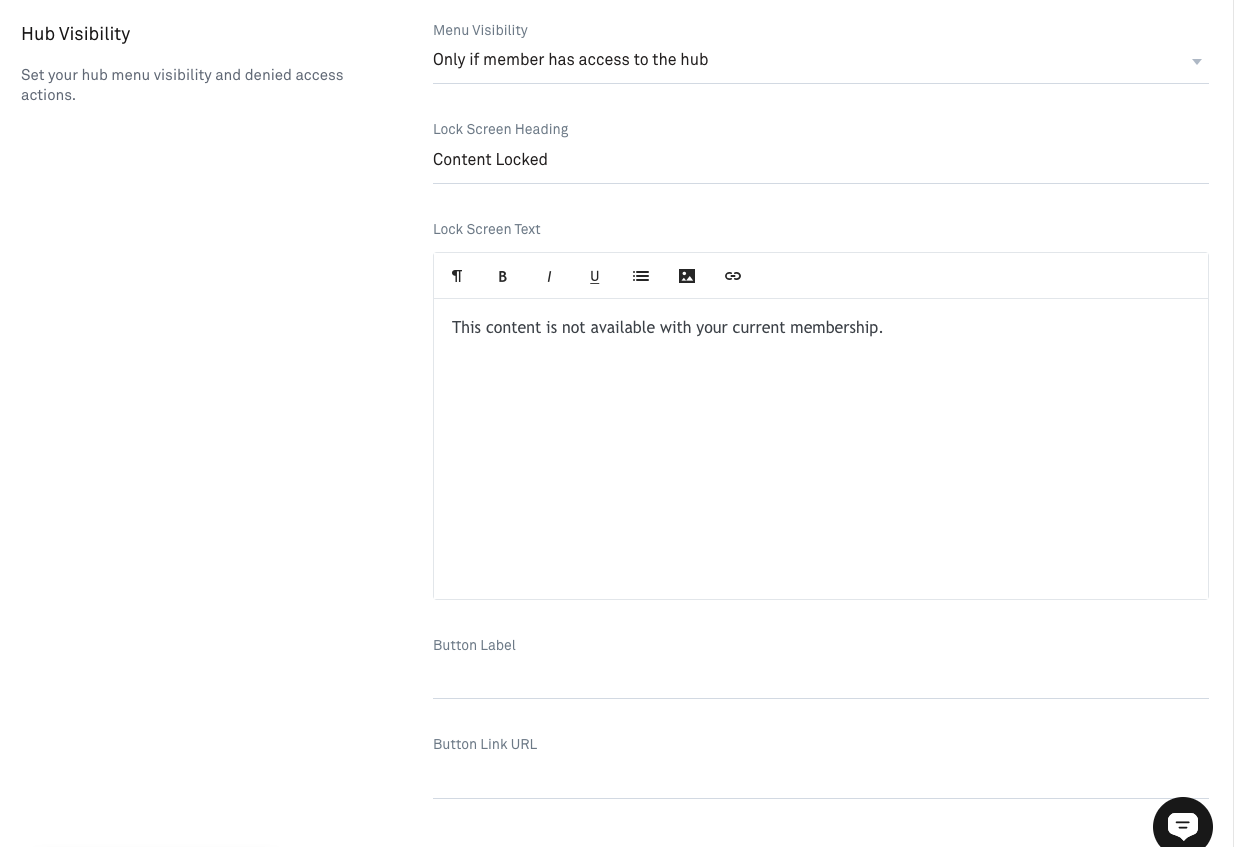
You can add a custom header image for your membership site hub. We recommend spending time creating a good custom design to give your membership a professional look.
Note: Use the file dimension and file type recommendations.

In addition to a header image, you can also include a thumbnail image of your hub that will show to members when they view your hubs on your memberships site.
Note: Use the file dimension and file type recommendations.

Finally, deleting the hub will permanently remove the hub from your dashboard. We only suggest using this if you're sure you would like to remove your hub and will not be able to retrieve it once deleted.
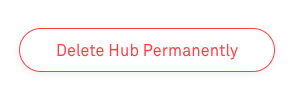
Finally, deleting the hub will permanently remove the hub. We only suggest doing this if you're sure you would like to remove your hub and will not be able to retrieve it once deleted.
Want a complete course on creating a membership site in Kourses? Our 1 Hour Membership Site coursewill help you hit the ground running and launch with ease.

