In this guide, we're going to show you the process of how to add a buyer from OptimizeCheckouts to a membership inside your Kourses website.
This process makes it super-easy for you to sell access to any of your memberships inside Kourses through the OptimizeCheckouts platform
Step 1: Get your Kourses API Key
To get your Kourses API key, navigate to "Settings" and "API Keys" from within the Kourses app
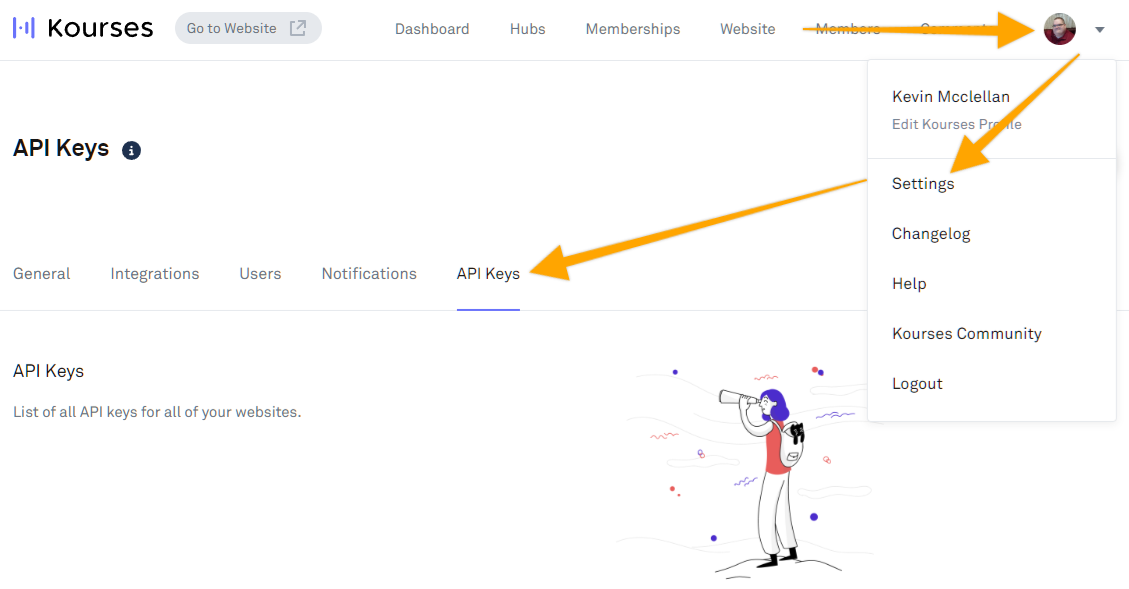
Click "Add API Key"
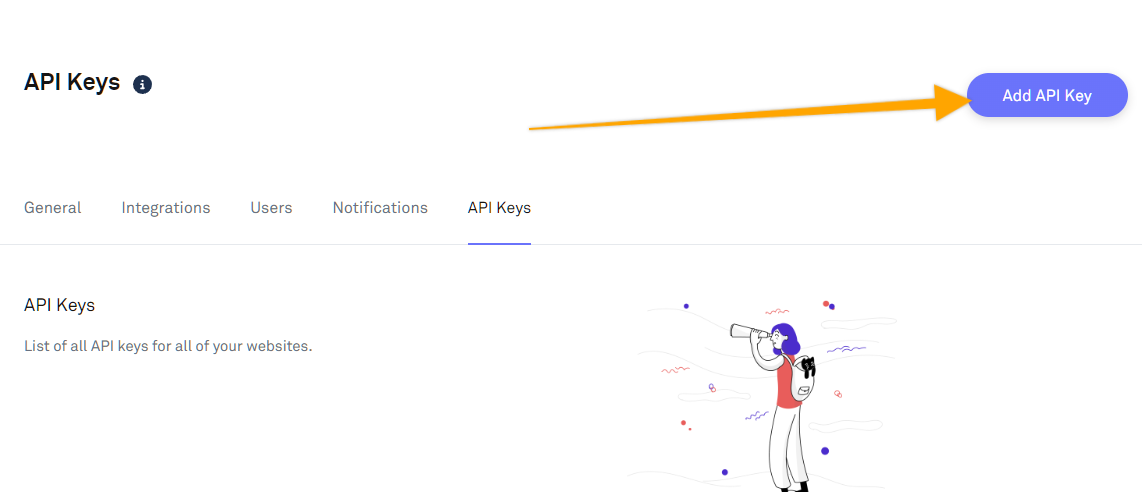
Name the API Key
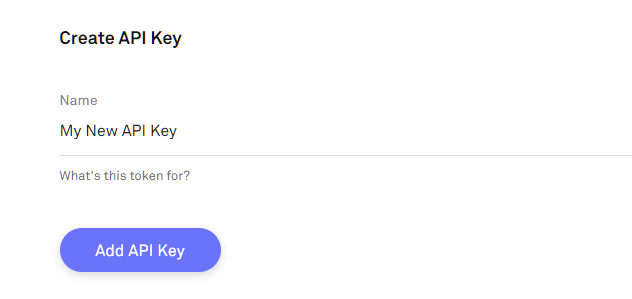
Copy the API key to a safe place as you'll only see this once.
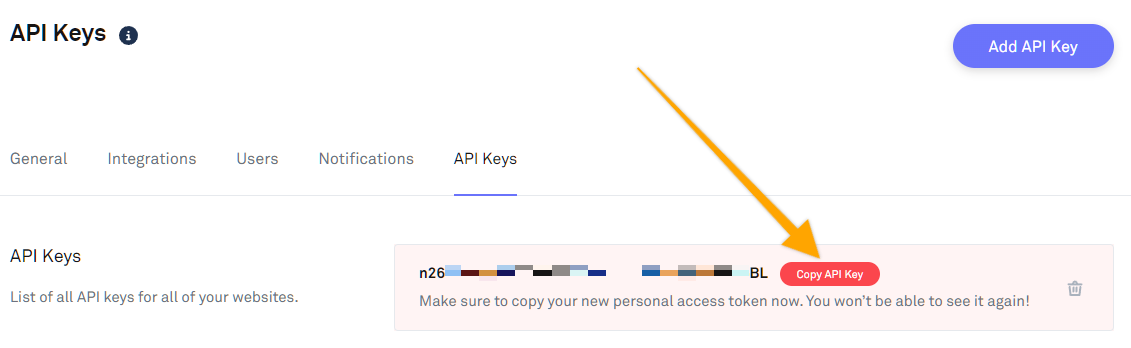
Now in the next step we'll head over to your OptimizePress website.
Step 2: Connect OptimizePress with Kourses
Before proceeding with this step, you should ensure that you have a Hub and Membership setup within Kourses, and that you also have a product created in OptimizeCheckouts.
To connect OptimizePress with Kourses, head over to "OptimizePress >> Integrations" from within your WordPress Dashboard by clicking "OptimizePress" and then "Integrations" where you'll then click "Add New Integration"
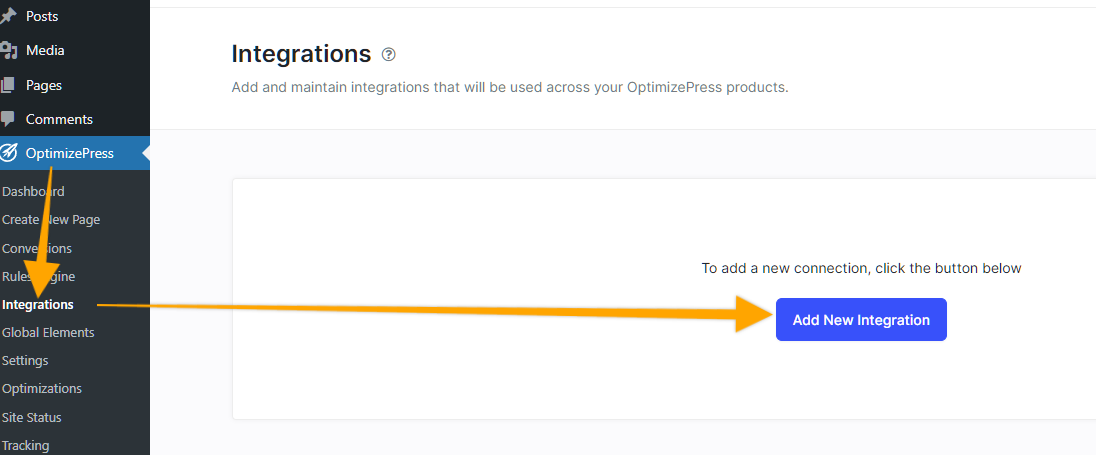
You can type "Kourses" in the search bar to pull up the Kourses integration
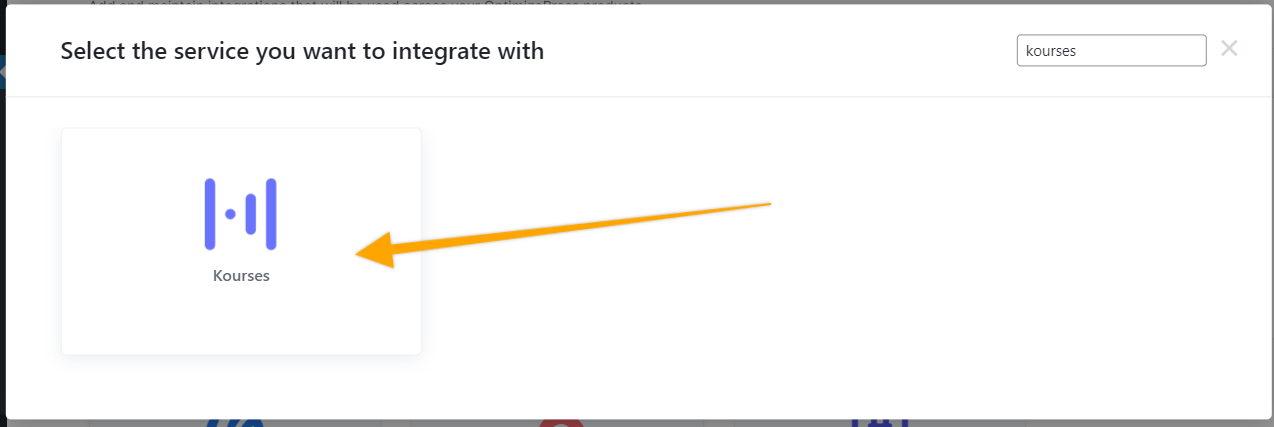
Hover over the Kourses logo and click the green "Enter Credentials" button
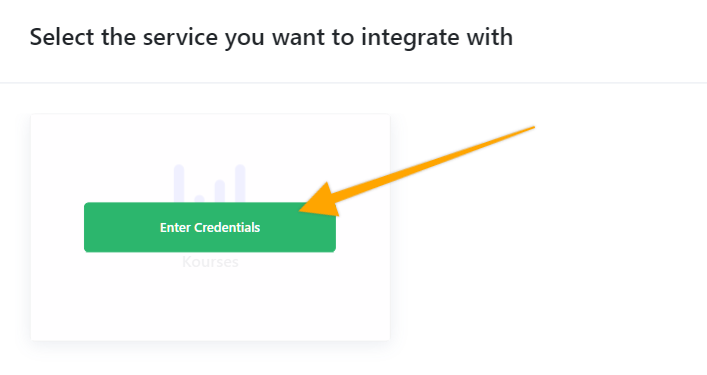
Now, enter your API Key, and click the "Add new integration" button to make the connection.
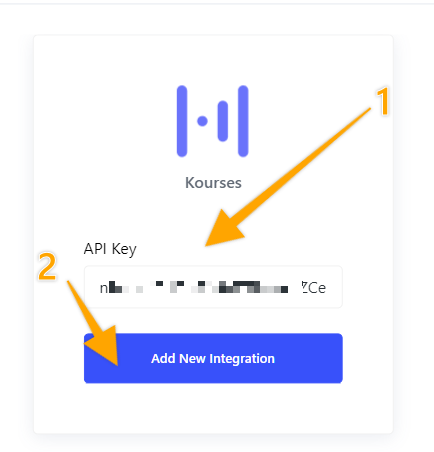
You'll now see a green "Saved and connected" message in the bottom right corner if all went well (it should!).
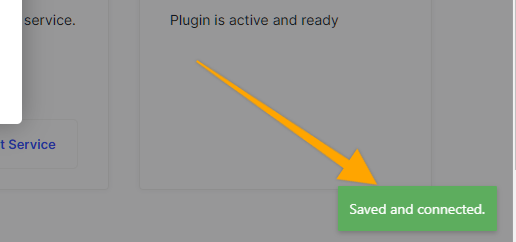
Step 3: Setup Integration Rule with Checkouts Product
Now lets edit your OptimizePress Checkouts product and add an integration rule that will add the buyer to your Kourses membership.
Navigate to "Checkouts" and "Products"
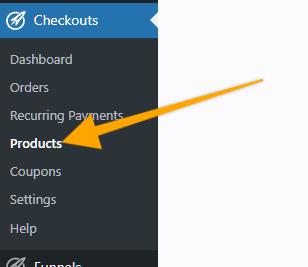
Click edit for the product you need to add the integration rule for Kourses.
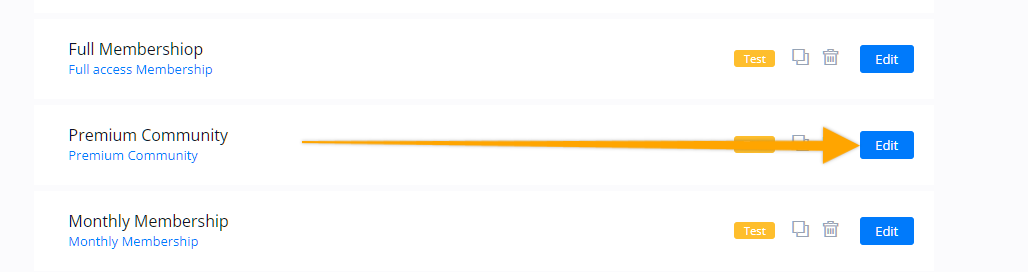
Click "Integration Rules"
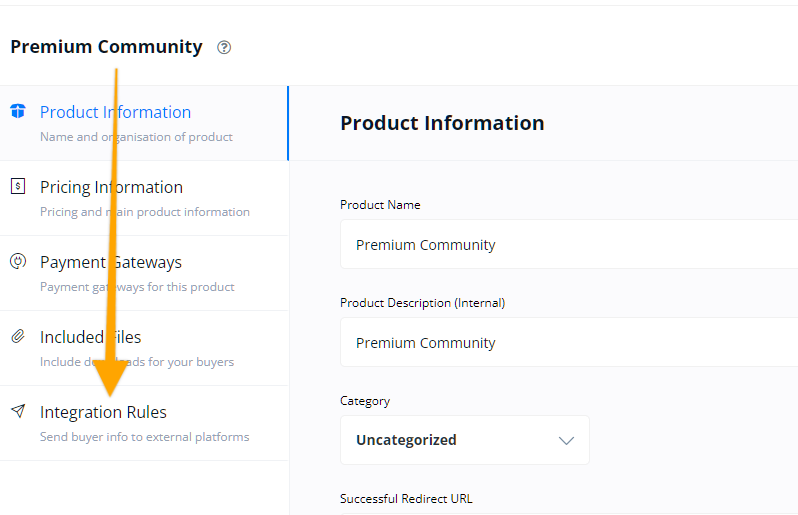
Click "Add Rule"
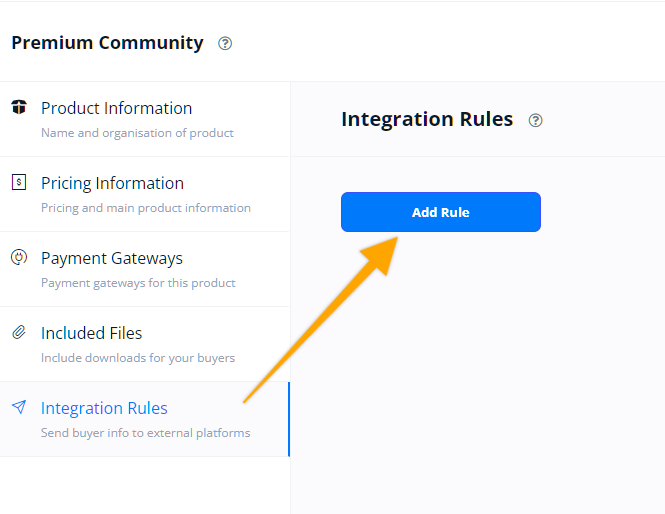
Fill out the options to add the buyer into the Kourses Membership similar to what you see here:
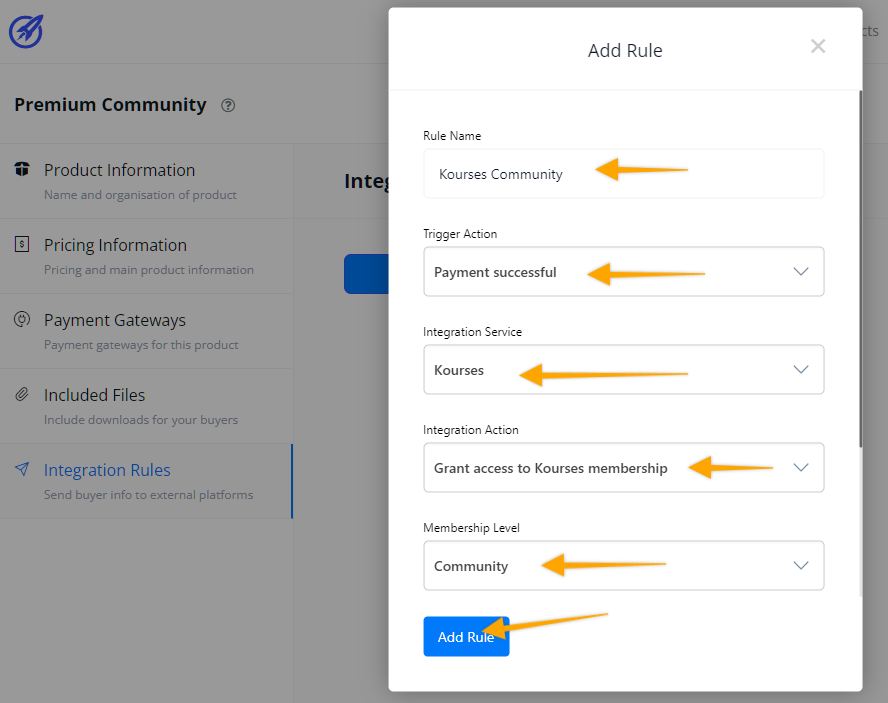
Make sure to turn on the activation notification so your user can activate their account. This setting is below where you would select the membership level, so be sure to scroll down before you click the "Add rule" button so as not to miss this important step.
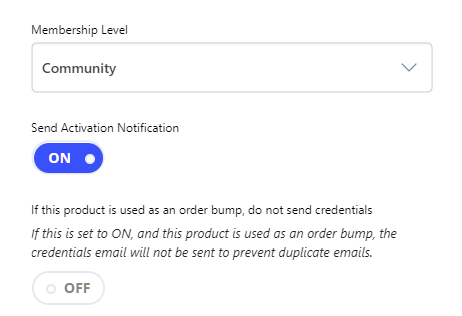
You can also add a rule to revoke the membership
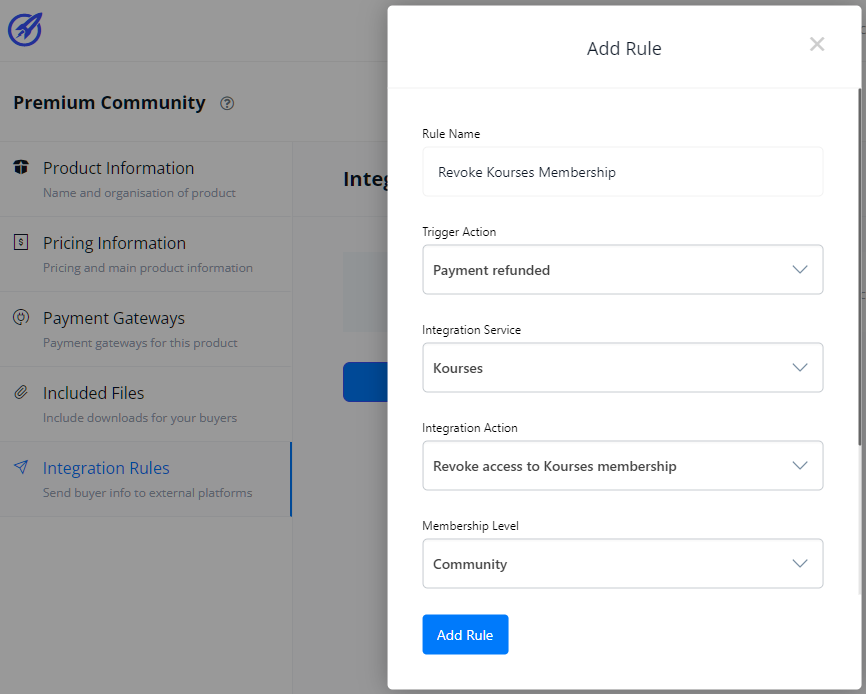
Note that you do not need to activate the notification for revoking the access as it's not necessary.
Now you should have two integration rules. You can add more if you like, such as if the subscription is cancelled (to revoke access).
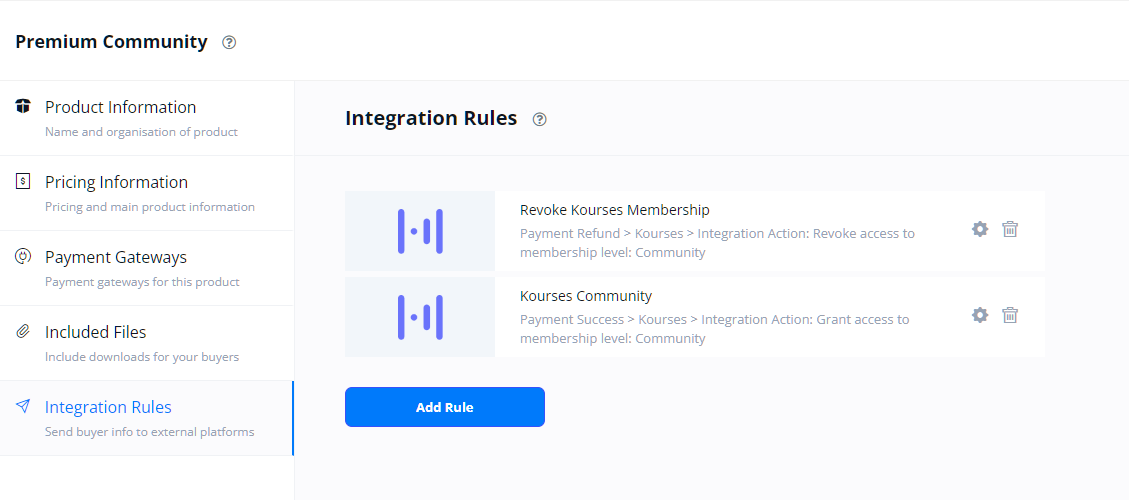
Now you can sell products with OptimizePress and add buyers into your Kourses memberships. If you have any questions please reach out to our support team.

