Kourses Checkout integrates directly with Stripe to allow you accept payments for your courses, memberships and digital products.
Note: We do not charge any additional fees for using our Stripe integration. The only fees you'll see are those charged directly by Stripe for processing your payments and subscriptions. These vary depending on your country of business, check with Stripe directly for confirmation of these fees.
The connection flow for Stripe will vary depending on whether or not you already hold a Stripe account. We've linked the sections below depending on your individual situation:
- Connecting Kourses Checkout as a new Stripe customer
- Connecting Kourses Checkout as an existing Stripe customer
Connecting Kourses Checkout as a new Stripe customer
If you're a new Stripe customer, our Checkout onboarding process will guide you through creating a new Stripe account which will automatically be linked to your Kourses account for payments.
1. Locate the payments screen
To locate your payments options, click the top right dropdown inside your account and click Settings.
On the next screen, click the Payments tab to see your checkout connection options available
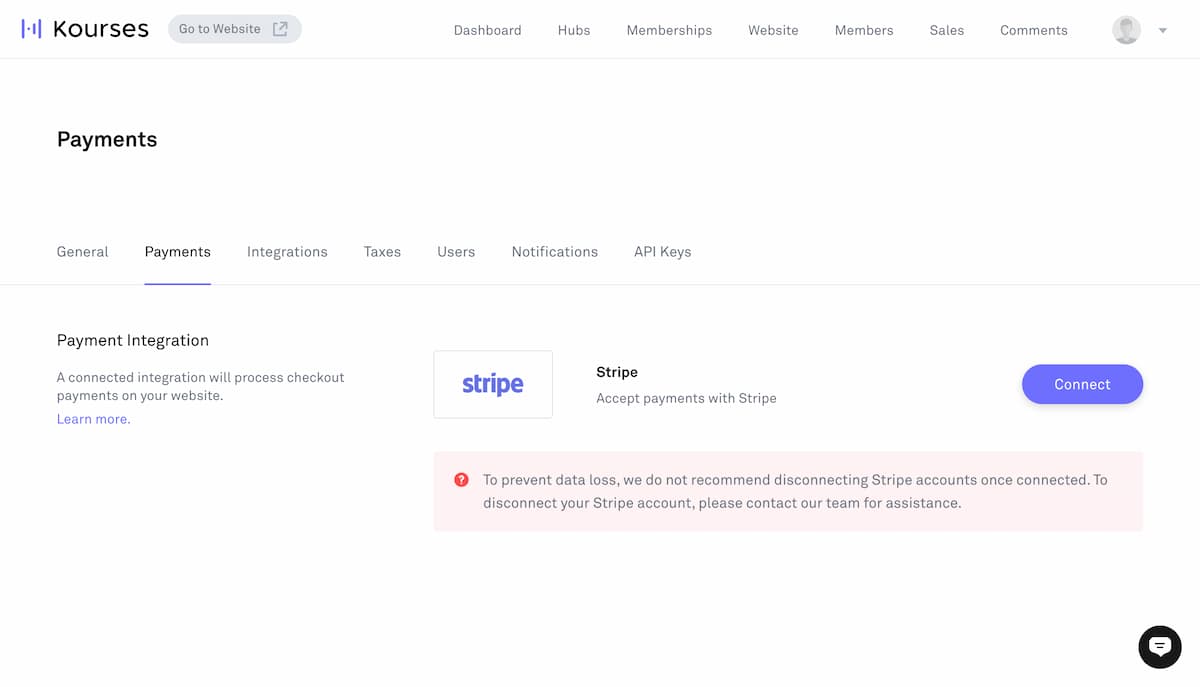
On the payments screen, click Connect to start the Stripe connection process.
2. Follow the Stripe onboarding process
Once you head over to Stripe, you'll need to follow their onboarding process to create a new account.
Follow the steps in the onboarding to create an account, which will involve providing some basic business information to create an account for your business.
Once you have completed all sections of the Stripe onboarding, you will be returned to Kourses where you should see your Stripe account is now connected.
Connecting Kourses Checkout as an existing Stripe customer
If you're an existing Stripe customer, the Kourses Checkout onboarding process will allow you to use your existing Stripe account information to create a new "sub-account" for managing your payments from your Kourses Checkout.
Please note that this will be setup within your Stripe account as a separate "sub" account to allow you to separately manage any payments from your Kourses website. This is the default process that Stripe now recommends for additional connections to your Stripe account. We cannot send payments from Kourses checkout into an existing Stripe account alongside other payments due to limitations with Stripe.
1. Locate the payments screen
To locate your payments options, click the top right dropdown inside your account and click Settings.
On the next screen, click the Payments tab to see your checkout connection options available
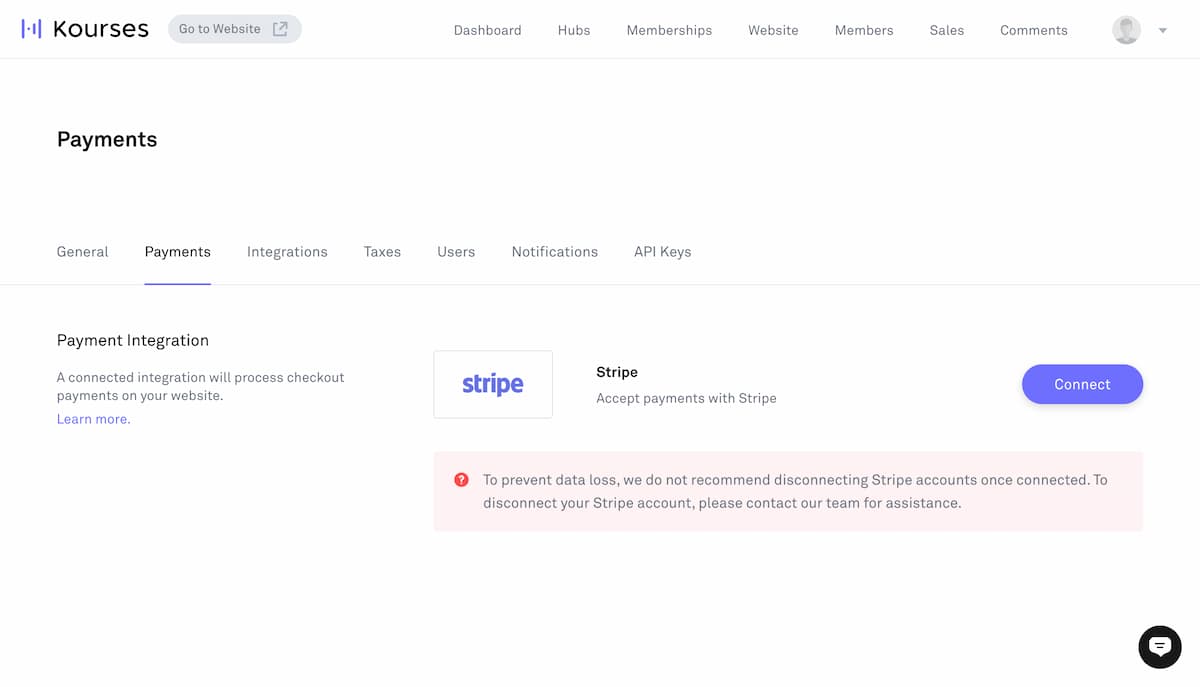
On the payments screen, click Connect to start the Stripe connection process.
2. Follow the Stripe onboarding process
Once you head over to Stripe, you'll need to follow their onboarding process to create a new sub-account within your Stripe account.
Follow the steps in the onboarding to choose details from your existing account, and a new sub-account will be created within your Stripe account.
Once you have completed all sections of the Stripe onboarding, you will be returned to Kourses where you should see your Stripe account is now connected.

