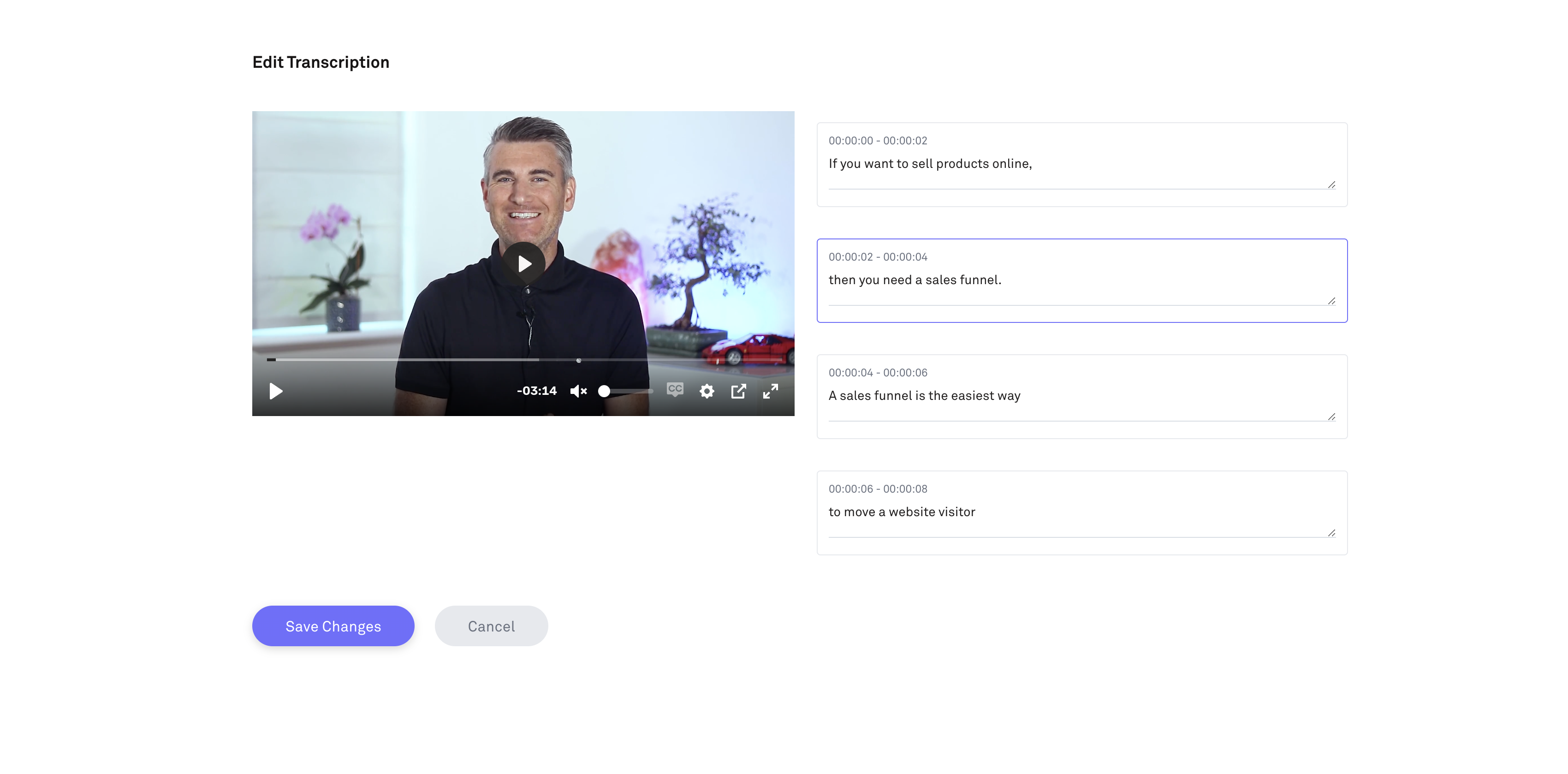Note: AI transcriptions and Closed Caption features are only available on the Business and Unlimited plans.
Our AI transcription and lesson video closed captions feature makes polishing your lesson videos easy and ensures your content is clear, accessible, and professional. Follow the steps below to review and edit your AI-generated transcriptions.
Step 1: Upload your lesson video
- Upload your lesson video.
- Once the video is uploaded, you’ll see a Generate Transcription/Edit Transcription button.
- Click to open the editing interface.
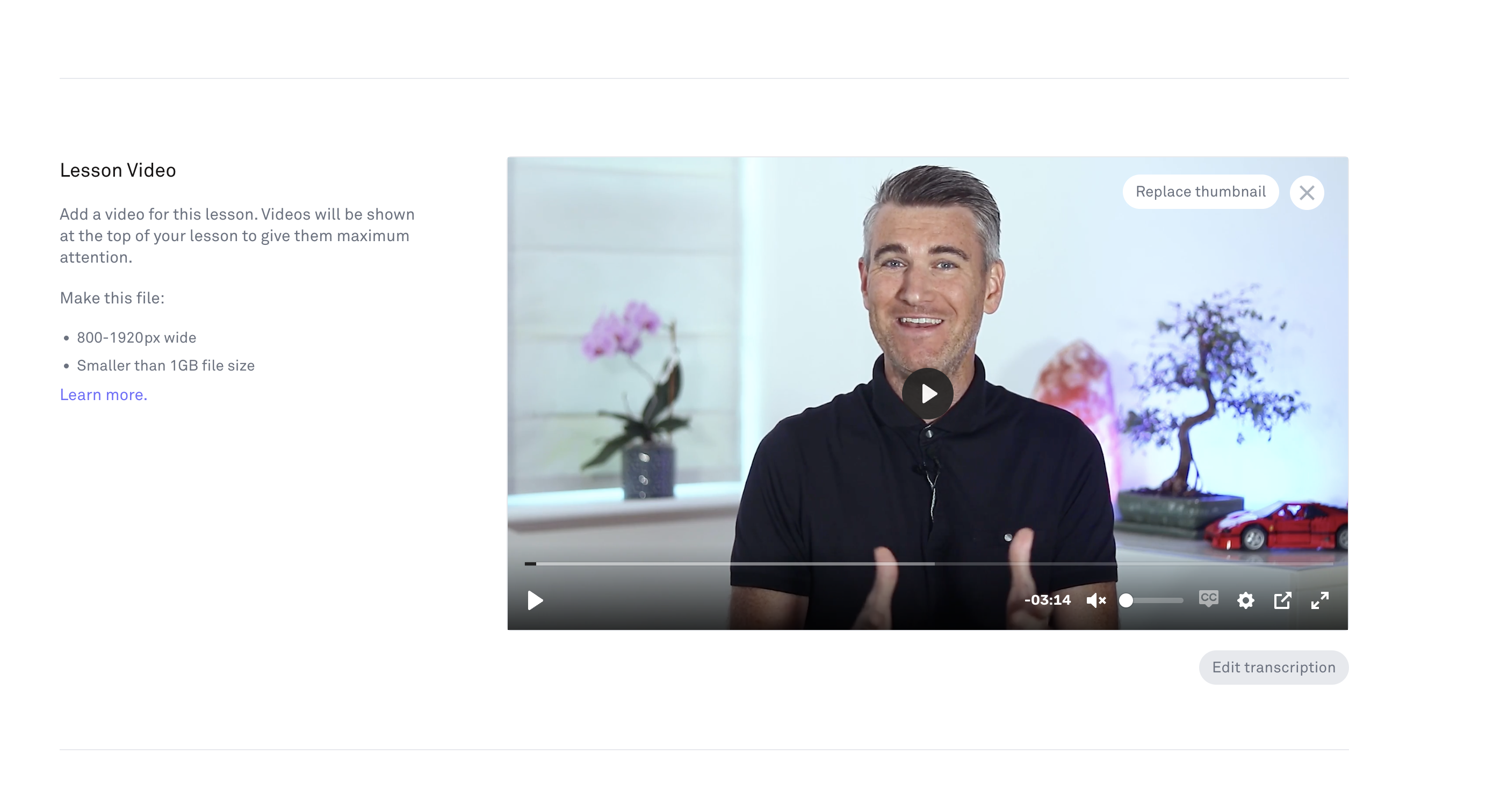
Step 2: Edit the transcript
- You’ll see a preview of your video on the left side of the screen.
- On the right side, you’ll see the AI-generated transcript.
- Scroll through the transcript and click on any section to make edits.
- Make corrections, add punctuation, or rephrase to match your voice and tone.
Step 3: Save your changes
- After reviewing and editing the transcript, click Save to apply your changes.
- Your updated transcript will now appear on your lesson video as closed captions.
Tips for a great transcript/closed captions
- Always read through the full transcript—AI is smart but not perfect.
- Correct technical terms, names, or brand-specific language.
- Keep the tone consistent with your brand and speaking style.
Accessing AI transcription features
AI Transcription are now available inside Kourses accounts on the Business and Unlimited tiers. If you're on the Starter plan, you will see a notice inside your Kourses account to upgrade if you want to enable the AI features.
What about allowances?
We've implemented a credits system inside Kourses which gives you the equivalent of around 250 minutes (4 hours) of transcription per month on our Business plan, and 500 minutes (8 hours) a month on the Unlimited plan.
If you need to transcribe more videos, you can always buy one of our AI credit packs to increase your allowance.
All credits included with your plan reset at the start of each month. Any credit pack purchases will rollover for future usage.