Using the Navigation & Menus page
On the Navigation & Menus page, you can create and customise the navigation settings for your Membership website.
When you create a new hub, you need to assign it to a category as part of the organisation of your hubs on your membership website.
You can create one category and put all your hubs into that, or you can create multiple categories to organise your content based on your needs.
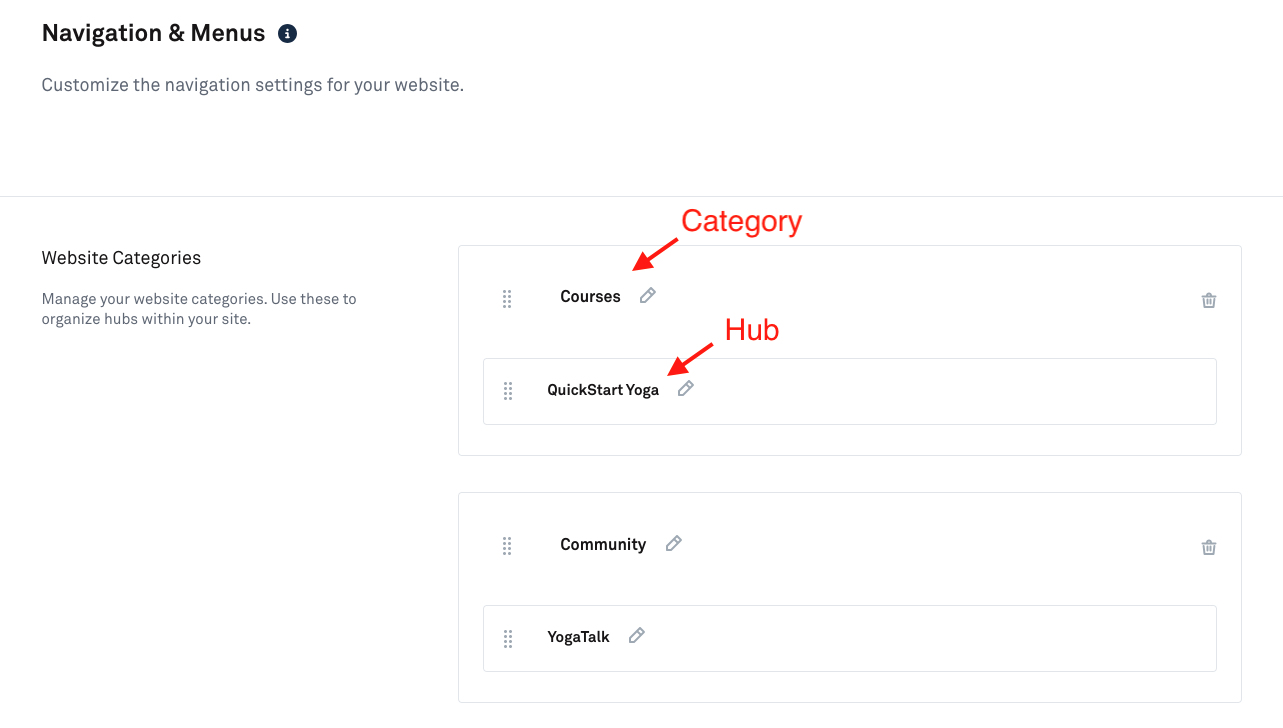
Adding a Category
To add a category, click the '+ Add Category' link.
This will launch an overlay with a field to give your new category a title.
With your new category title added, click the 'Add Category' button.
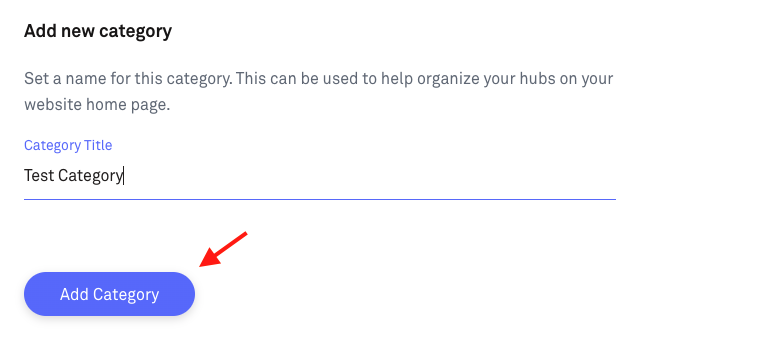
You will see your new category listed in the main navigation menu. You can also edit the name of your category by clicking on the small 'pencil' icon and delete it by clicking on the small 'trash can' icon.

Assigning a Hub to a Category
To assign a Hub to a Category, exit the Navigation & Menus screen, click on Hubs > Select a Hub > Customize Your Hub.
Scroll down to the 'Hub Category' section and click on the dropdown to select a category to assign to your hub. You should see a listing of all of your current categories.
You can also create a new category using the option listed.
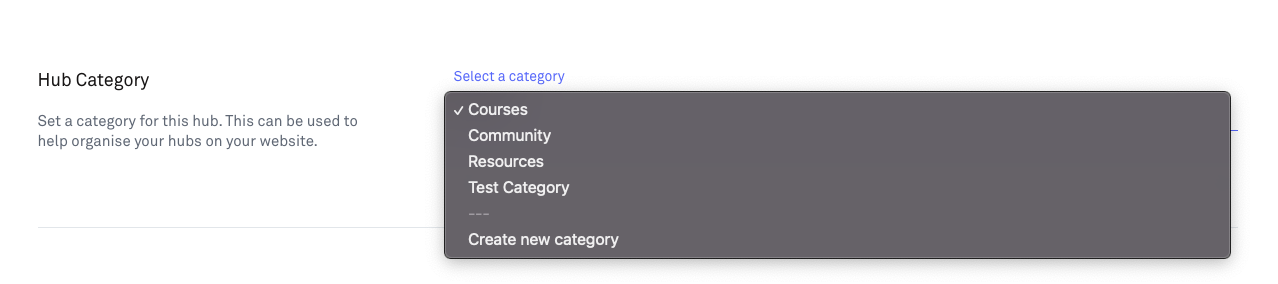
Want a complete course on creating a membership site in Kourses? Our 1 Hour Membership Site course will help you hit the ground running and launch with ease.

