Email Settings
The Emails settings will allow you to customise the emails that get automatically sent to your members.
Activation Email - This email is sent to members in order to activate their membership.
Welcome Email - This email is sent to welcome new members to your membership.
Membership Permission Email - This email is sent to members to notify them when they are granted new or additional membership access.
Hub Permission Email - This email is sent to members to notify members if they are granted new hub access.
You can edit each of these emails by clicking on the small 'pencil' icon next to each email.
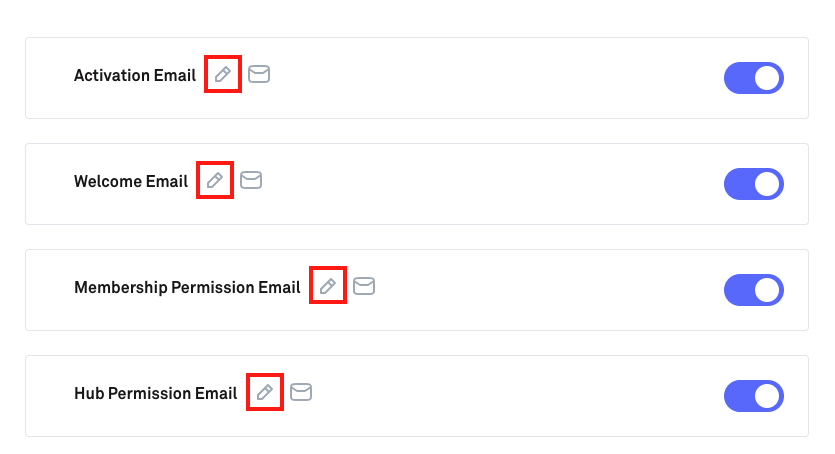
Clicking on this icon will launch the email edit area where you can customize the subject line and content of the email.
We recommend keeping this relevant to the email content that's being sent out to your members in order to avoid confusion.
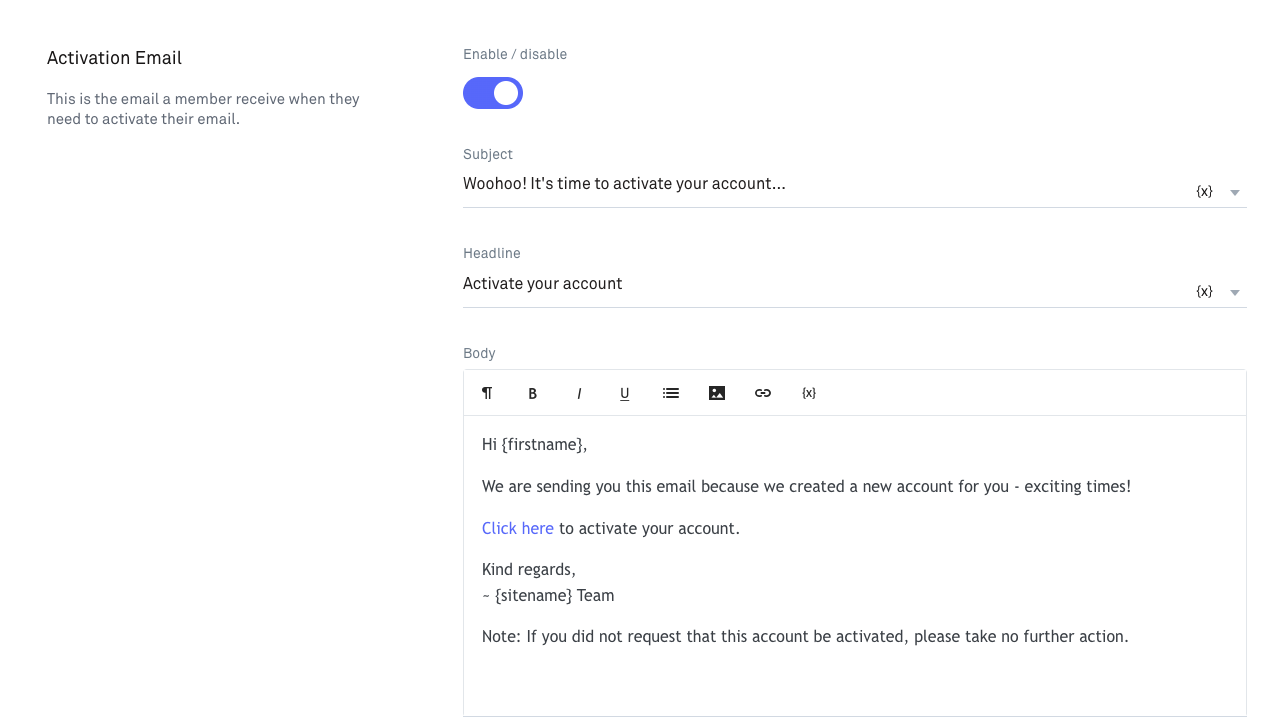
You can also send a test email to your personal email address that is registered to your Kourses account by clicking on the small 'Envelope' icon.
This will allow you to see a preview of the email that your members will receive upon registration.
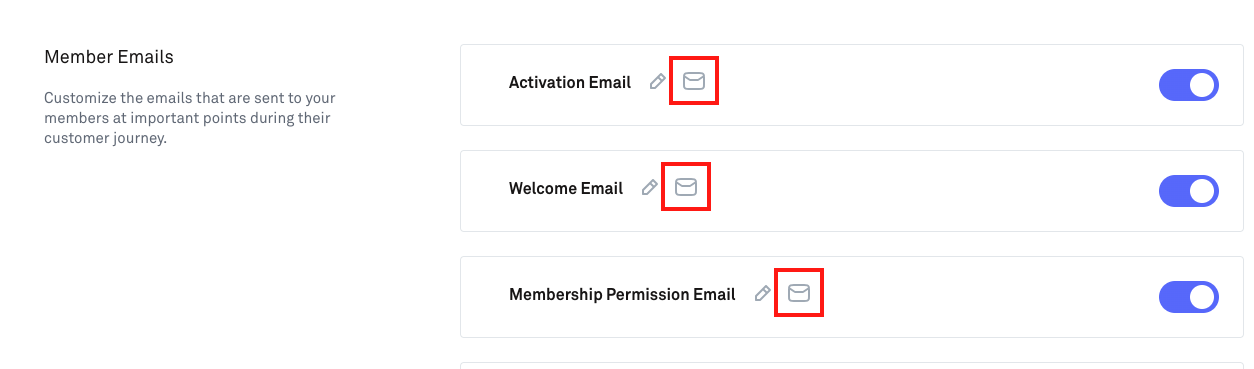
Finally, you can toggle which emails will be sent to your members by clicking on the toggle area to the right of each email option.

