Want a complete course on creating a membership site in Kourses? Our 1 Hour Membership Site course will help you hit the ground running and launch with ease.
In the Community Settings area, you will be shown a list of settings that you will be able to set to customize how you would like your community to be displayed.
Tab Title - This setting will allow you to set the title of your community, by default, this is set to 'Community' and can rename this to whatever you would like to call your community.
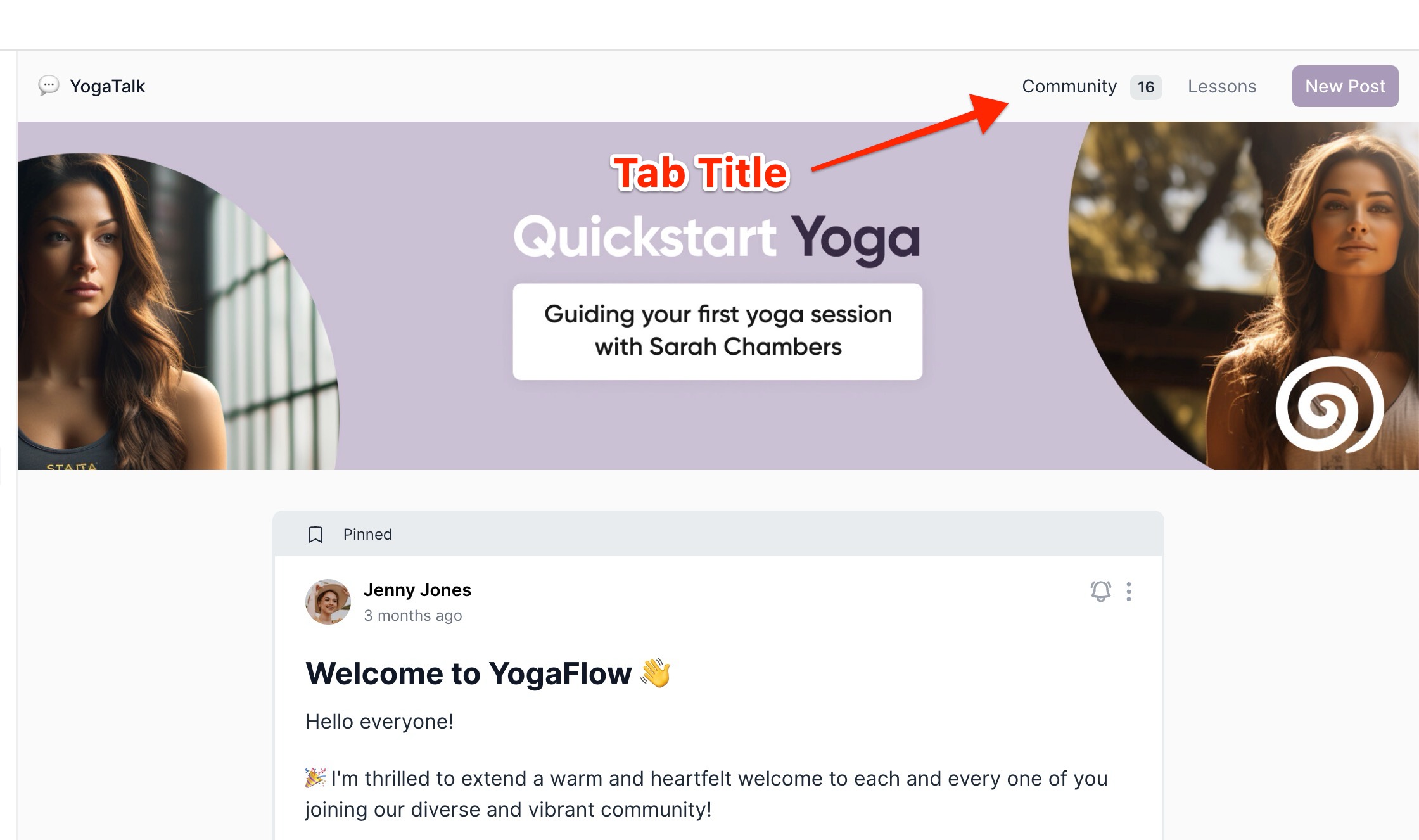
Community Titles - Here, you will be able to set the title and subtitle of your community. Under the dropdown, you can either choose to hide it, Use a custom title and Subtitle, or use the default ones given by Kourses.
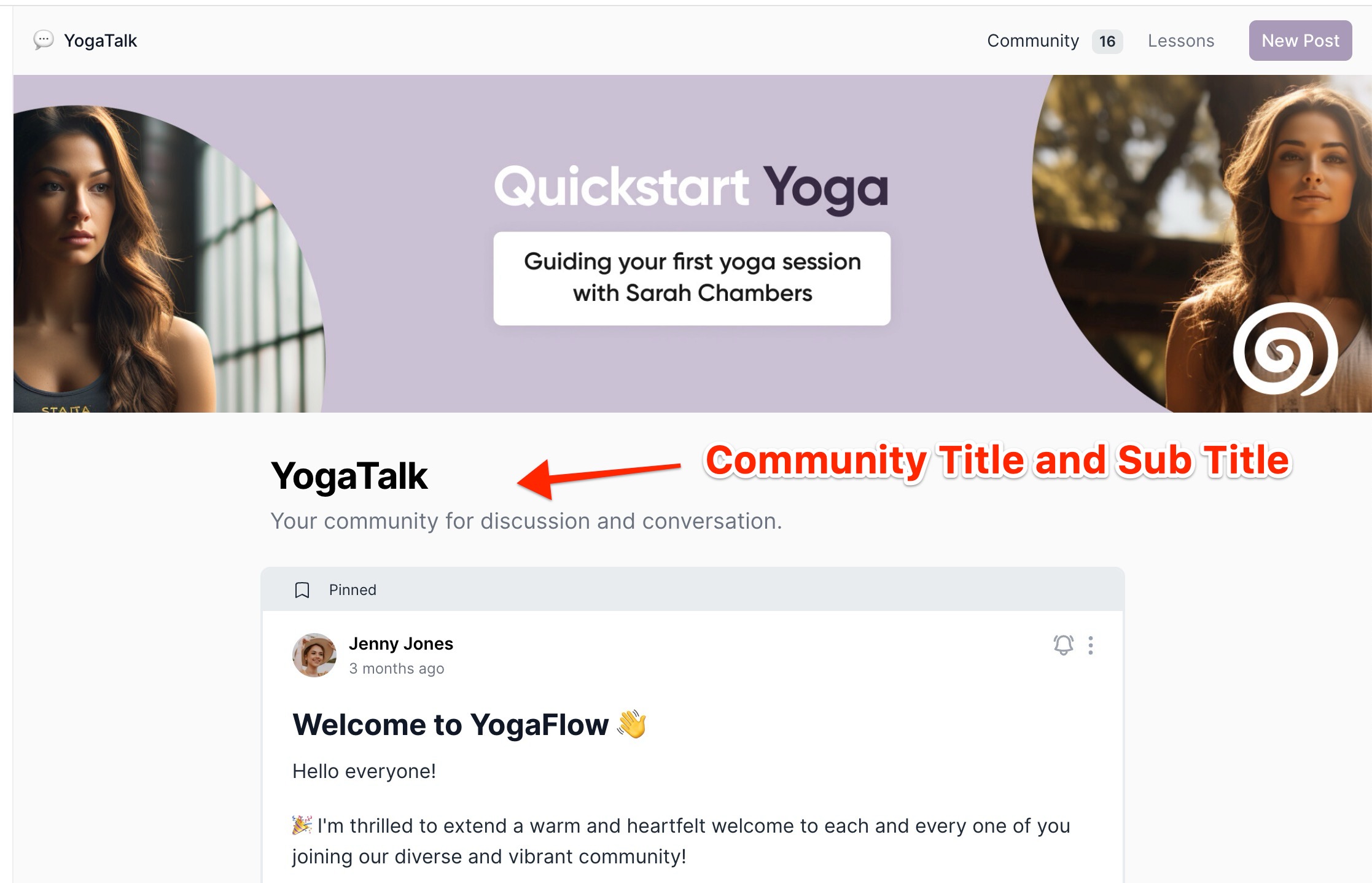
Layout Style - You can select how you want the layout of the posts in your community to be displayed. You can either choose 'Full', which displays the full post, 'Shortened', which shows a snippet of your post, or 'List', which displays your posts in list form. Learn more about these in this article.
Post Sorting - Here, you will be able to sort your posts based on 'Oldest', 'Alphabetical', 'Popular', 'Liked' or 'New Activity'.
Hub Cover - Here, you can select whether to display or hide the hub cover image which can be toggled on or off.
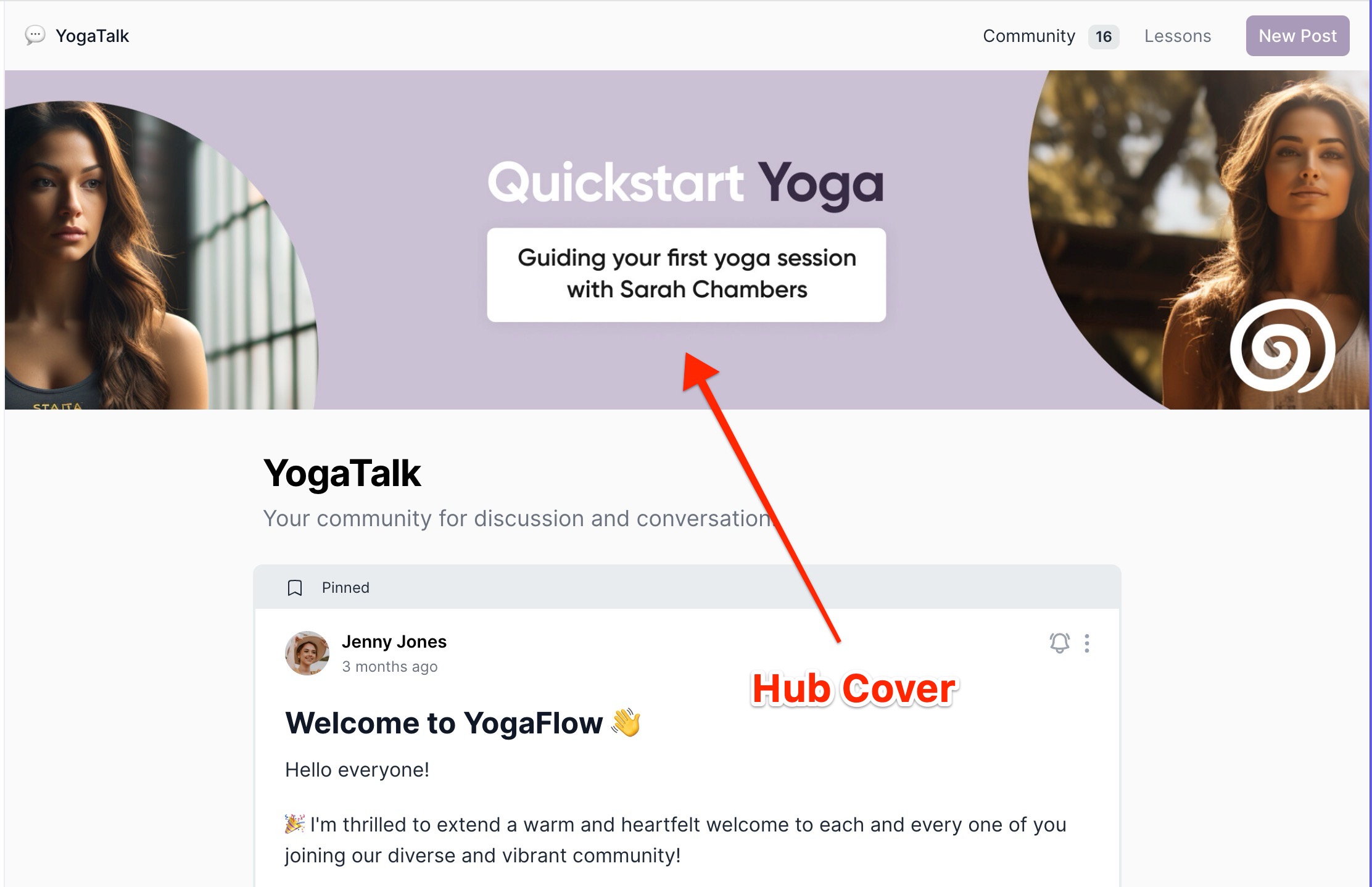
Permissions - Lastly, you will be able to enable and disable features in your community for your community members. You can either allow or disallow members to 'Create Posts', 'Allow Comments', 'Allow likes' or 'Allow Featured/Cover Images'.

