We are pleased to announce that our Zapier integration is now in beta.
This means you can send data from any of Zapier's supported apps through to OptimizePress to create new members, give access to memberships or revoke access from memberships.
To access the Kourses app inside Zapier, you need to use the invite link below:
https://zapier.com/developer/public-invite/199345/5379aa5fb523eab71232db2f29fa890b/
About our Zapier Integration
Zapier allows you to connect 5000+ apps to your Kourses integration through creating custom "Zaps" to send data from your external services to Kourses.
This could include data from:
- A Spreadsheet app
- A checkout tool or ecommerce platform
- A helpdesk tool
- A page builder or funnel builder
Add the Kourses app to your Zapier
The first step in using the Zapier integration is to add the Kourses app to your Zapier account. Because our integration is still in beta, you'll need to use this link to get the our app added to your account:
https://zapier.com/developer/public-invite/199345/5379aa5fb523eab71232db2f29fa890b/
Once you have clicked the link, follow the steps to add the Kourses integration to your Zapier account, or create an account if you don't already have one
Using the Kourses Zapier Integration
Once you have added the Kourses integration/app to your Zapier account, you're ready to start creating new Zaps to integration your chosen tools.
You'll need to follow the steps in Zapier to "Create a new Zap" first.
Once you are on the create new Zap page, you will first need to choose a trigger app and integration. The trigger app is the tool that is going to start the process and then data from this tool will be sent onto Kourses.
This could be one of many things including:
- A new record trigger in Notion
- A new record in a Google sheet
- A new contact added to a specific list in Mailchimp
There are 5000+ apps in Zapier so there are many choices here.
Choose your app from the list and setup the relevant trigger options (these will depend on the tool you are integrating with).
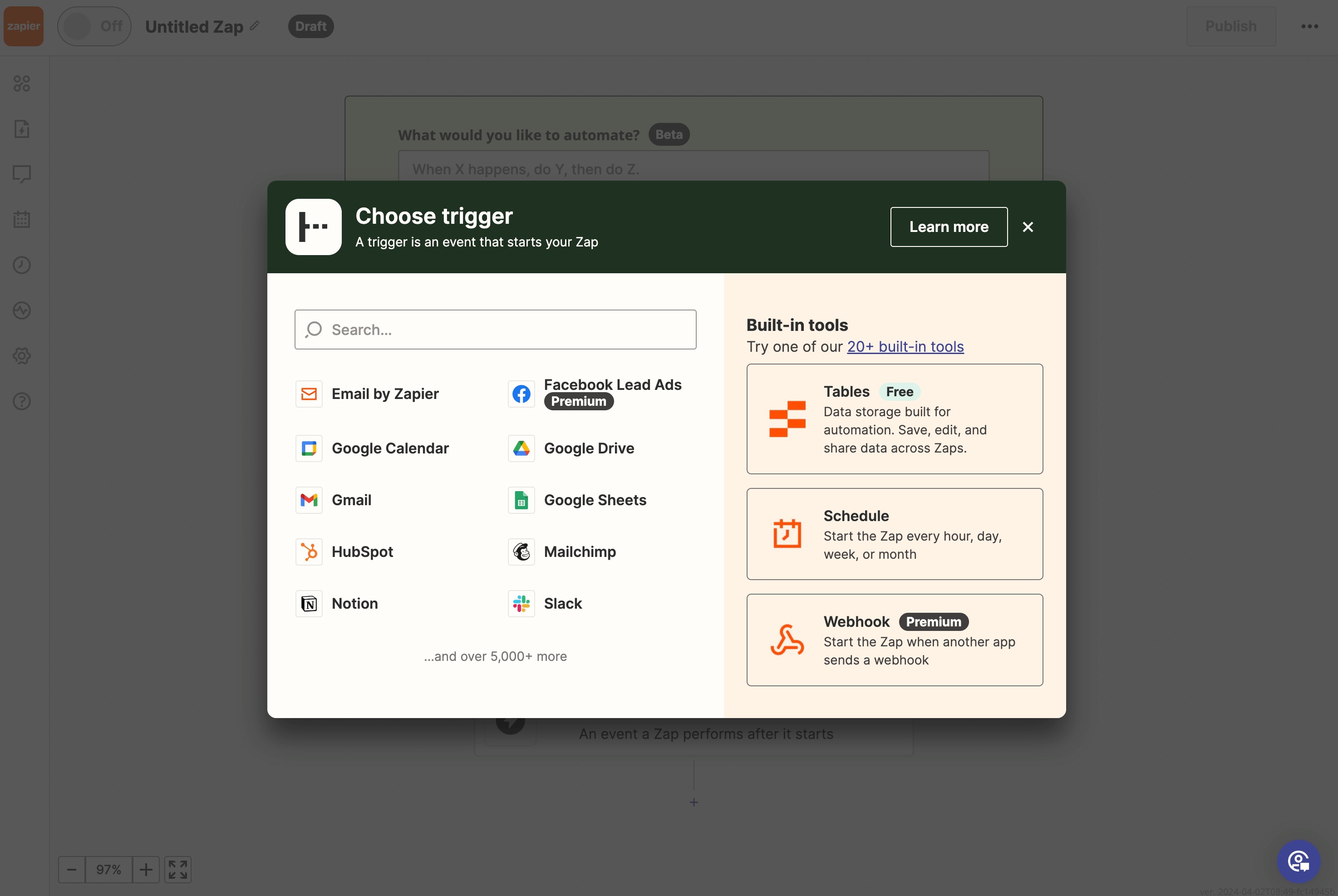
Once you have your trigger app configured and tested, you can add an action app. This is where we'll use the Kourses integration.
Choose the "Action" option from the Zap builder and then you'll see the form to choose your action app. Search the library for Kourses and pick the Kourses beta app. If you don't see it listed here, follow the step above to add this app to your account.
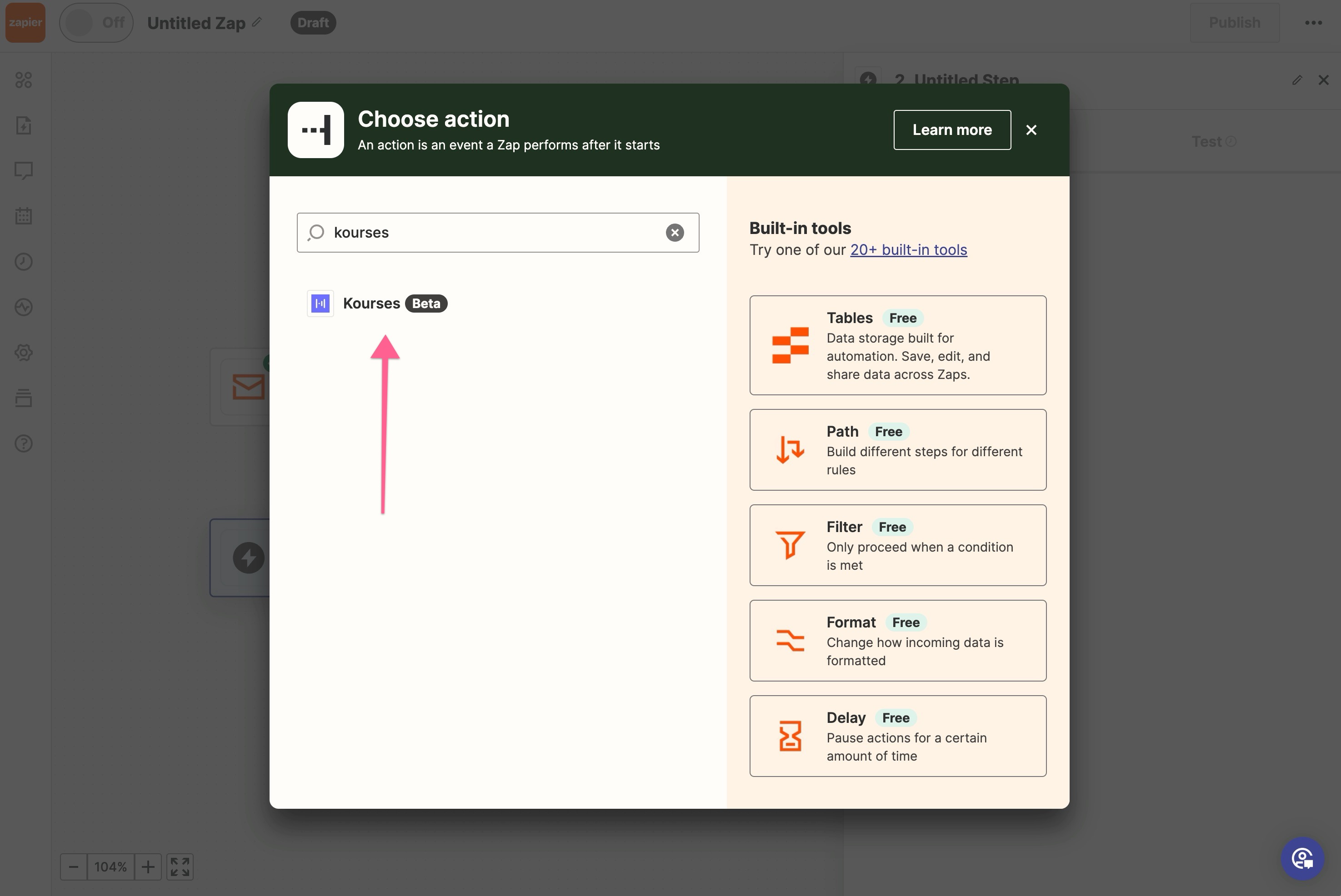
Once you choose Kourses you will need to select an event to trigger in Kourses. Currently the following events are supported:
- Create member
- Grant Permission
- Revoke permission
Choose the action event you want to trigger. You can then configure the relevant options for this event
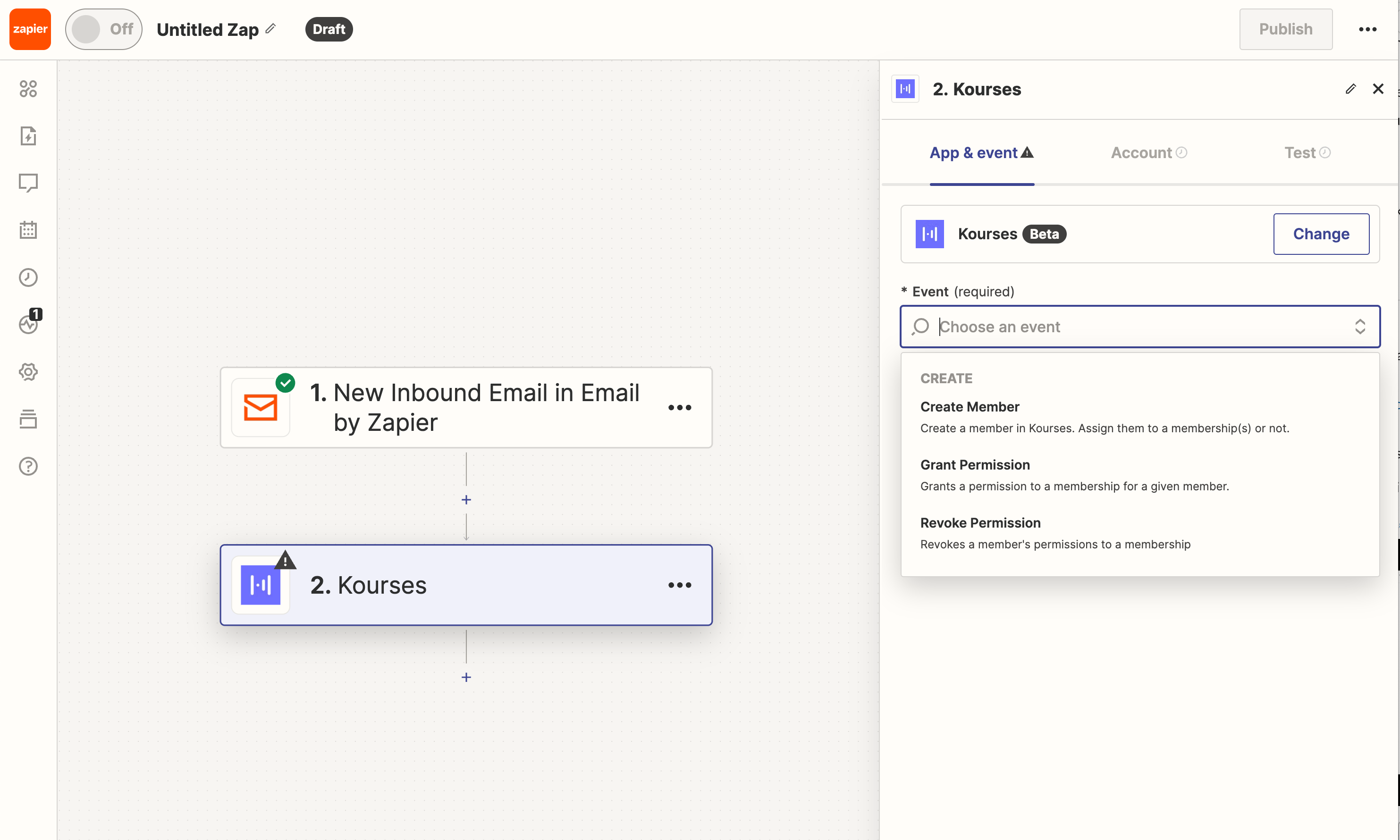
On the next step you will need to authenticate the connection between Zapier and your Kourses account by entering in your API key. You can find your API key by going to https://app.kourses.com/settings/general and then click API Keys
Add your API Key in the popup window:
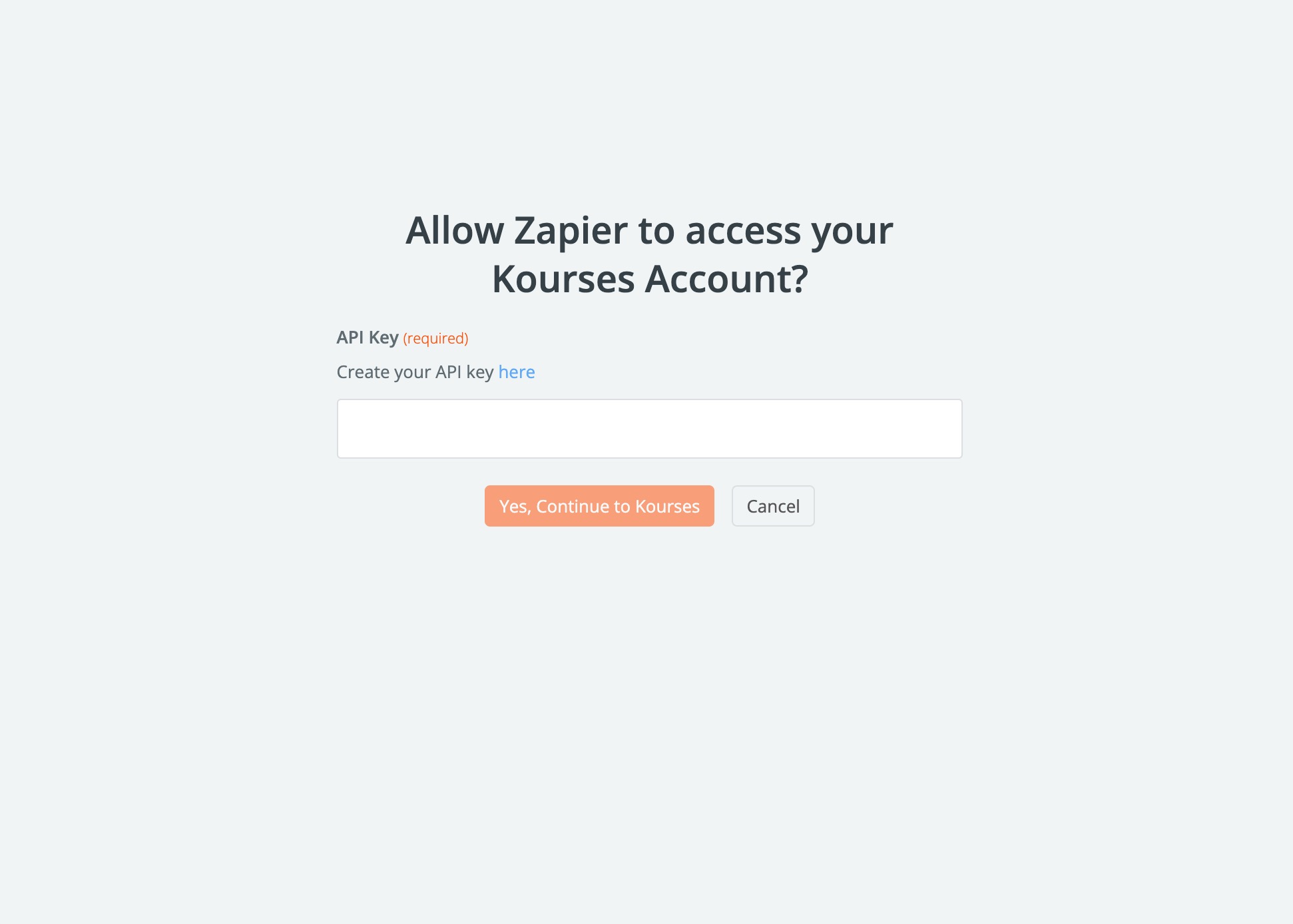
You can now complete the Zap by adding in the field variables from your trigger integration to pass the relevant data through to Kourses
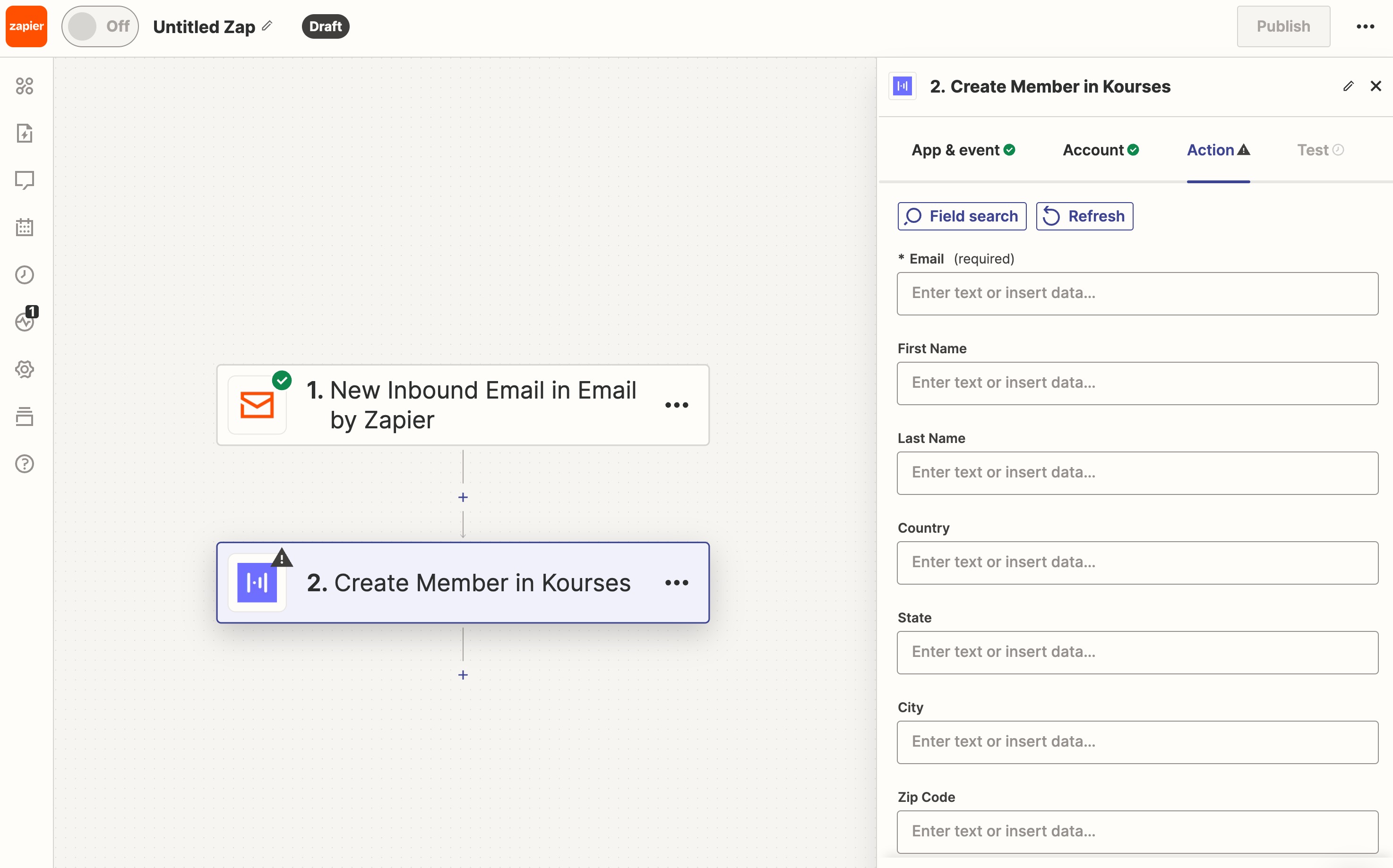
Remember to scroll down and setup any memberships you wish to add to this member (if using the add member event).
Once you have completed this step, follow the steps to test your integration. This will normally involve triggering data in your trigger app and then checking this passes the data through to Kourses.
If you have any problems or need assistance with getting your Zapier integration setup, please reach out to our team.

