How to use Course Content
On the Course Lessons & Content page, you will be able to manage all of the modules and lessons for your course.
Adding a New Module & Lesson
To add a new module and lesson, click the 'Add Module' or 'Add Lesson' button to launch an overlay where you can give your modules and lessons a name and description.
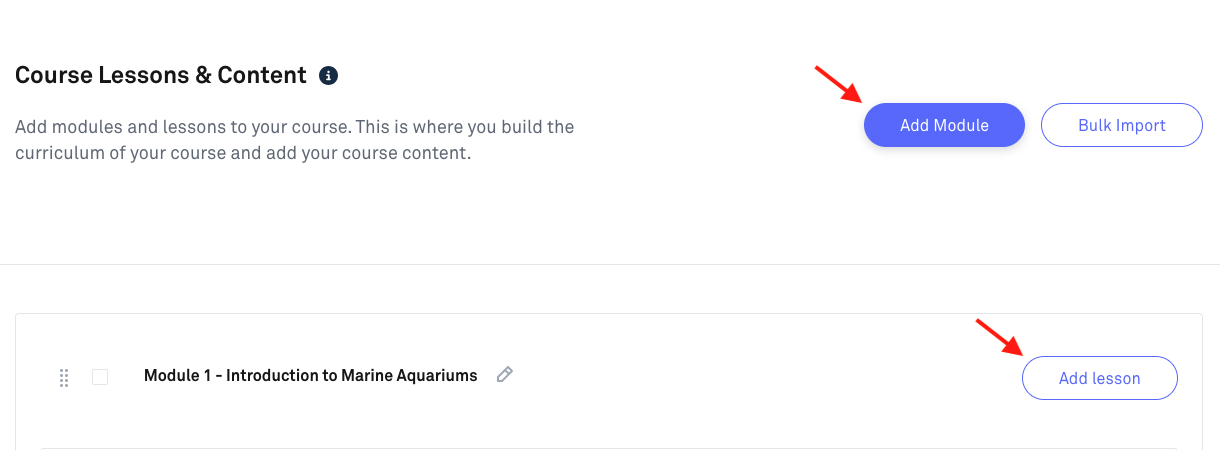
Adding Lessons in Bulk
You can also add new lessons in bulk by uploading your video content to the Kourses platform.
Clicking on the 'Bulk Import' button will launch an overlay where you can upload all of your video lesson content.
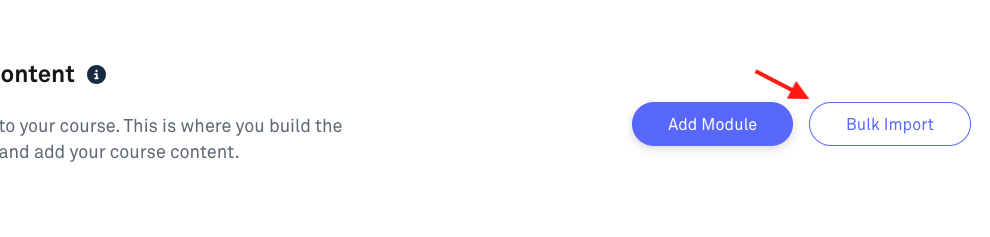
Simply add your videos and Kourses will automatically assign each video its own lesson, saving you time and allowing you to speed up the creation of your course.
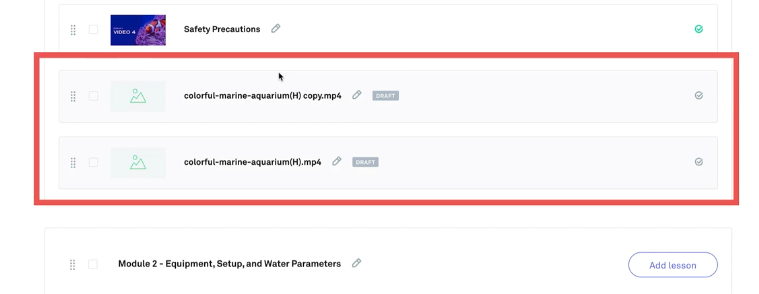
Editing Modules & Lessons
Clicking on the small pencil icon next to each module will allow you to edit the name and description of your module.

An overlay will appear to edit the content for the module as well as delete the module completely, which we only recommend if you're sure you would like to delete it.
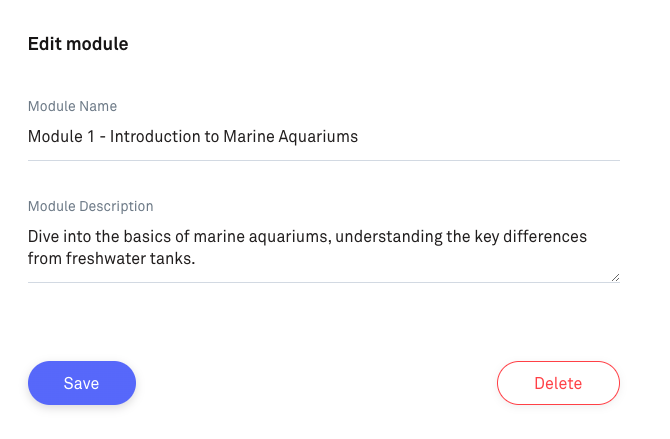
You can also edit lessons by following the same process.

Reordering Lessons
You can also reorder lessons and modules by clicking the left dots next to each and dragging them to your desired location on the lesson listings.
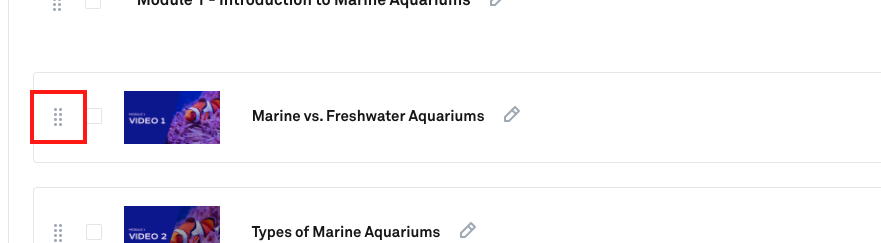
Selecting the lessons and modules using the checkbox area will allow you to publish, preview and delete the modules and lessons.
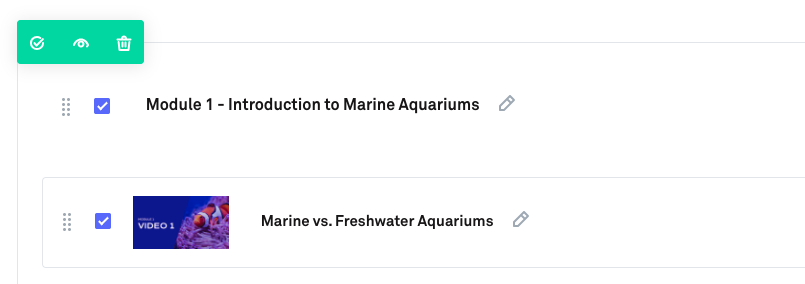
Publishing Your Lessons
To publish your lessons, click the 'tick' icon, which will change colour to confirm that it's published.
You will know your lessons are in draft by seeing the 'Draft' label on each lesson. When it's published, the label will disappear.
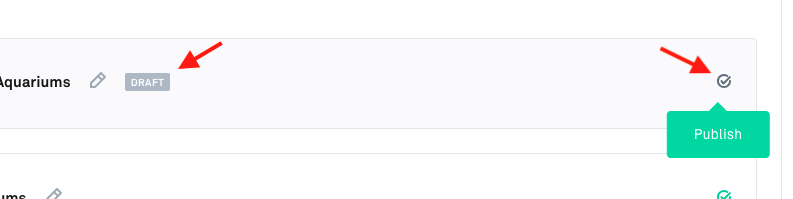
Want a complete course on creating a membership site in Kourses? Our 1 Hour Membership Site course will help you hit the ground running and launch with ease.
Related Articles

