How to use Downloads
The Lesson Downloads tab will allow you to upload downloads and resources to your lessons for your members to download.
To add a download, click the 'Add Files' button.
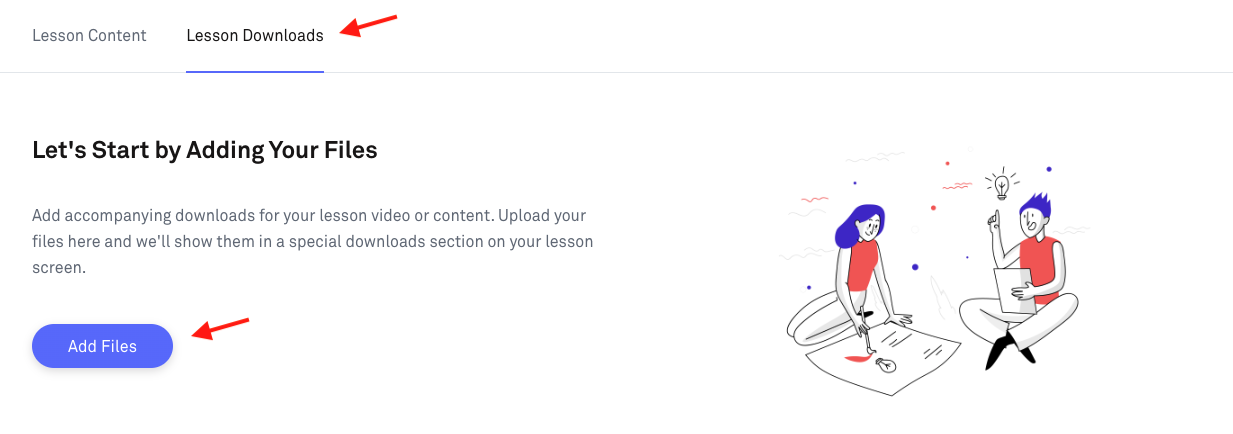
You will be taken to an area to upload your files. Drag the file you would like to upload. An 'Uploaded' message will appear to notify you of the upload. Click the 'Add Files' button to confirm.
Note: You can upload multiple files at one time.
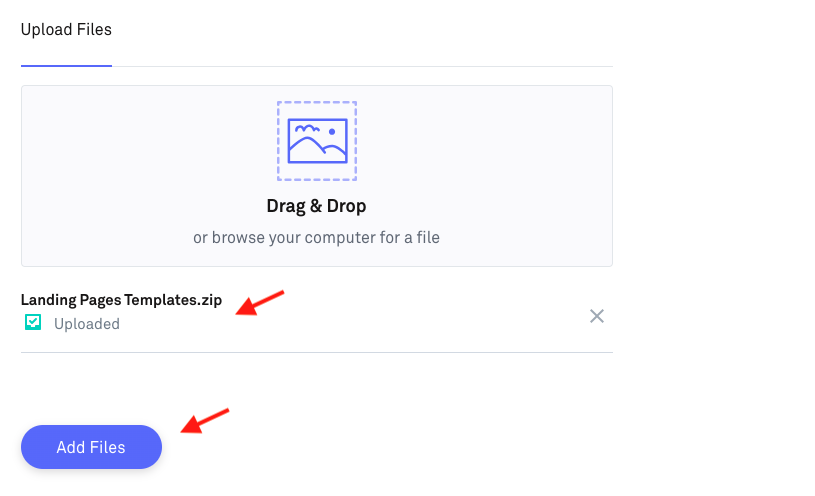
You should now see a list of all of your current files that will be included in your lesson.
Here, you can edit your file or delete it by clicking on the icons listed.

Clicking on the small pencil icon will take you to the file details area. Here, you can give your file a name and a short description as well as assign it its own custom thumbnail which you can upload in the areas provided. Please note the recommended file thumbnail requirements.
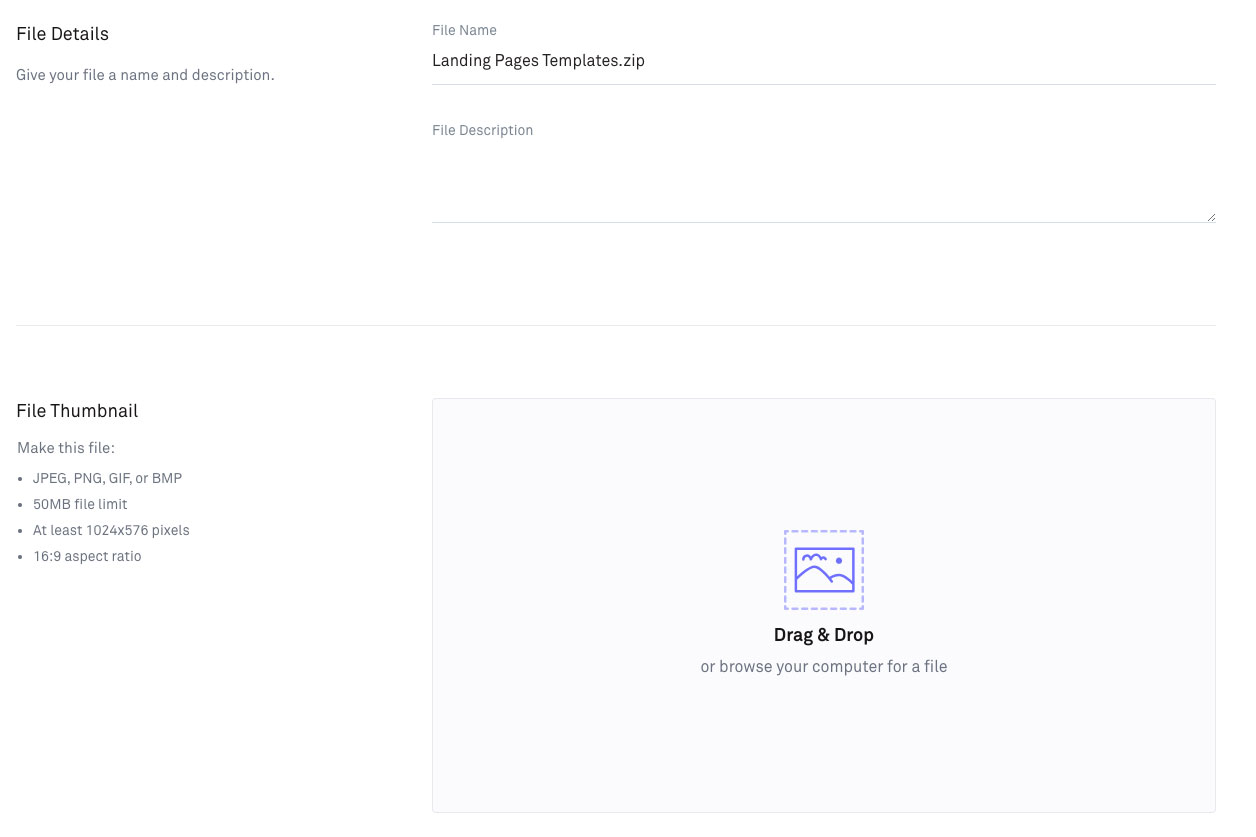
Want a complete course on creating a membership site in Kourses? Our 1 Hour Membership Site course will help you hit the ground running and launch with ease.

